Zodia Custody API Documentation (4.3.0)
This document outlines the required steps to integrate with Zodia using our API.
Document created on April 20th, 2021. Last updated on September 2nd, 2025.
Contact: customerservice@zodia.io
- New endpoint for Stellar Assets
- New status for trading transfers
- Sections of the documentation that have been improved with details
- New FAQs
About Zodia API
- Zodia's API is RESTful over HTTPS and consumes JSON payload
- Transport level security is TLS 1.2.
- Requests must be digitally signed using company private key i.e. SHA256withRSA (minimum 2048 bits)
- Zodia's API requires at least two users: a maker (creation request) and a checker (approval request)
- The examples below in Python require the libraries:
- cryptography that can be installed with pip:
pip install cryptography - requests that can be installed with pip:
pip install requests
- cryptography that can be installed with pip:
There are two sets of key pairs required for API interactions:
- Company Key Pair:
This is a RSA key pair per company, used for authenticating all the API requests.
- company_pri_key: the private key (Do not share with anyone)
- company_pub_key: the public key (Share with Zodia)
- User Key Pair:
Each user within the company must have their own Elliptic Curve Cryptography (ECC) key pair for signing or approving any Service Request.
- user_pri_key: the user's private key (Do not share with anyone)
- user_pub_key: the user's public key (required for onboarding an API user on Zodia platform)
Your company must be onboarded before you can invoking the APIs.
To complete this setup, generate a key pair for your company. We will refer to these keys as:
- company_pri_key for the private key
- company_pub_key for the public key
These keys must be RSA keys (encoded in base 64) with a minimum size of 2048 bits.
Once generated, share the public key company_pub_key with customerservice@zodia.io
WARNING: You must never share the private key company_pri_key with anyone including Zodia staff. This private key must be stored securely
How To Generate Keys For A Company
Below is an example of how to generate a key pair for the company named ZTEST:
import os
from cryptography.hazmat.backends import default_backend
from cryptography.hazmat.primitives import serialization
from cryptography.hazmat.primitives.asymmetric import rsa
def generate_rsa_keypair(company):
rsa_private_key = rsa.generate_private_key(public_exponent=65537,
key_size=2048, backend=default_backend())
private_key_pem = rsa_private_key.private_bytes(serialization.Encoding.PEM,
serialization.PrivateFormat.PKCS8,
serialization.NoEncryption())
with open(os.path.join("keys", company + ".private.pem"), "wb") as private_key_out:
private_key_out.write(private_key_pem)
rsa_public_key = rsa_private_key.public_key()
public_key_pem = rsa_public_key.public_bytes(serialization.Encoding.PEM,
serialization.PublicFormat.SubjectPublicKeyInfo)
with open(os.path.join("keys", company + ".public.pem"), "wb") as public_key_out:
public_key_out.write(public_key_pem)
if __name__ == '__main__':
generate_rsa_keypair("ZTEST")
# Private key "company_pri_key" can be found in the file "ZTEST.private.pem"
# Public key "company_pub_key" can be found in the file "ZTEST.public.pem"
At least two API users must be added to your company's account.
Note:
- If the company has already been set up as explained above in the document, then Zodia customer service cannot create any API accounts on the created company.
- Only your company user maker will be able to create these two required API accounts.\
- However, if the company has not already been set up on Zodia UI, then Zodia onboarding team can create the company with the two required API accounts.
- Other user accounts can also be created by Zodia team at the time of the new company creation.
By convention, the API users should have an id starting with api-.
Examples: api-maker@zodia.io and api-checker@zodia.io
To onboard these users, you must generate a key pair for each API user. We will refer to these keys as:
- api_user_pri_key for the private key
- api_user_pub_key for the public key
Each API user is composed of three pieces of information:
- an api user email (just an identifier)
- an Elliptic Curve public key (encoded in base 64)
- Roles to be assigned (Viewer, Maker, Checker)
Share these 3 pieces of information with customerservice@zodia.io
Applying the two "How-to" steps below results in the following example:
- api user email: api-maker@zodia.io
- public key: MFkwEwYHKoZIzj0CAQYIKoZIzj0DAQcDQgAEeo/e0vtlHo44xeAOvDxZtlmnyK gkQrvoq/M2kpawqGOO+7FrUPktZm+wxqzE/Etta5F8sewpqYK5RgCbXtplSA==
- Role: Viewer, Maker
WARNING: You must never share the private key api_user_pri_key with anyone including Zodia staff. This private key must be stored securely
How To Generate Keys For An API User
Please note that the Elliptic Curve that must be used to generate those keys is SECP256R1
Below is an example of how to generate a key pair for the user whose email is api-maker@zodia.io:
import os
from cryptography.hazmat.backends import default_backend
from cryptography.hazmat.primitives import serialization
from cryptography.hazmat.primitives.asymmetric import ec
def generate_ec_keypair(user):
ec_private_key = ec.generate_private_key(ec.SECP256R1(), default_backend())
private_key_pem = ec_private_key.private_bytes(serialization.Encoding.PEM,
serialization.PrivateFormat.PKCS8,
serialization.NoEncryption())
with open(os.path.join("keys", user + ".private.pem"), "wb") as private_key_out:
private_key_out.write(private_key_pem)
ec_public_key = ec_private_key.public_key()
public_key_pem = ec_public_key.public_bytes(serialization.Encoding.PEM,
serialization.PublicFormat.SubjectPublicKeyInfo)
with open(os.path.join("keys", user + ".public.pem"), "wb") as public_key_out:
public_key_out.write(public_key_pem)
if __name__ == "__main__":
generate_ec_keypair("[email protected]")
# Private key "api_user_pri_key" can be found in the file "[email protected]"
# Private key "api_user_pub_key" can be found in the file "[email protected]"
Alternatively, you can also generate the user keys using below shell commands,
$ openssl ecparam -name prime256v1 -genkey -noout -out ./private-key.pem
$ openssl ec -in ./private-key.pem -pubout -out ./public-key.pem
In order to provide a high-quality service, Zodia's API is rate limited. The default limits are:
- 1 request per second per endpoint
- 128 requests per day per endpoint
Please reach out to Zodia if you wish to adjust the rate limit for given endpoints.
If the rate limit is exceeded, the API will respond with the status code HTTP 429 Too Many Requests. Please refer to the section Error codes.
Some APIs may involve retrieving a list of records. You can use paginationLimit & paginationOffset in the request payload to work with pagination.
For example to retrieve the second page of BTC wallets:
{
"currencies": ["BTC"],
"paginationLimit" : 10,
"paginationOffset" : 1
// Use 0 for the 1st page,
// 1 for the 2nd page, and so on...
}
Zodia's API offers a number of error codes to facilitate your usage and troubleshooting.
Zodia uses HTTP response codes to indicate the success or failure of an API request. In general:
200indicate success4xxrange indicate a failure given the information provided(e.g. a required parameter was omitted, etc...)500indicate an error with Zodia's servers
In addition to these HTTP response codes, Zodia provides in the response payload:
- an error code starting with
ER-that should be shared with Zodia for troubleshooting - a human-readable message providing more details about the errors
The table below describes some errors you may encounter:
| HTTP status code | Error code | Error message | Description |
|---|---|---|---|
| 400 | ER-101 | Missing mandatory field: field_name | A mandatory field is missing in the payload received by Zodia |
| 400 | ER-102 | Entity with id: entity_id does not exist | You are trying to use an entity (company, wallet, transaction, etc…) that does not exist |
| 400 | ER-103 | Size of the field: field_name must be between min_value and max_value | Length of the value provided does not match the expected size |
| 400 | ER-104 | Entity with id: entity_id already exists | You are trying to create an entity (company, wallet, transaction, etc…) which already exists |
| 400 | ER-107 | Field: field_name must not be blank |
|
| 400 | ER-108 | Field: field_name does not match the expected pattern: regexp_value | You sent a value that does not match the pattern expected by Zodia |
| 400 | ER-111 | Value of the field: field_name is not a supported cryptocurrency | The cryptocurrency provided is not currently supported by Zodia |
| 400 | ER-112 | Field: field_name must not be empty | You sent an empty value/list while Zodia is expecting at least one value |
| 400 | ER-113 | Entity with id: entity_id is deactivated | You are trying to use a deactivated entity |
| 400 | ER-114 | Field: field_name does not match with user's company | The value you provided for the field (usually "domainId") does not match your company's identifier |
| 400 | ER-115 | Field: field_name does not match with resource parameter: path_parameter | The value you provided in the payload does not match the path parameter used in the resource |
| 400 | ER-116 | Value of the field: field_name must contain only digits | You sent a value that is not a numeric value |
| 400 | ER-117 | Value of the field: field_name must be equal to value | You must send a value strictly equal to the value expected by Zodia |
| 400 | ER-121 | Field: field_name must be greater than or equal to value | You must send a value greater than or equal to the value expected by Zodia |
| 400 | ER-122 | Field: field_name must be less than or equal to value | You must send a value lesser than or equal to the value expected by Zodia |
| 400 | ER-124 | Only max_value minutes of drift are allowed | Zodia allows 5 minute of drift between the signed timestamp provided and the instant that Zodia receives the query |
| 500 | ER-128 | currency_value is not a known currency | Zodia was not able to verify the provided currency |
| 500 | ER-200 | Internal Error | Internal service error |
| 400 | ER-202 | Header: header must not be blank |
|
| 500 | ER-206 | Unable to fetch data | Zodia was not able to fetch the data requested |
| 400 | ER-212 | Approval timeout | Transaction approval expires |
| 400 | ER-214 | Transaction amount greater than available amount or fee amount | The transfer instruction cannot be created as there are not sufficient funds to pay for the amount and/or fee |
| 400 | ER-234 | Entity with id: value is not ready to be submitted | The id provided not allowed to be submitted |
| 400 | ER-253 | Not enough funds | The transfer instruction cannot be created as there are not sufficient funds to pay for the amount and/or fee |
| 400 | ER-255 | Insufficient funds available to cover transfer and fee | The transfer instruction cannot be created as there are not sufficient funds to pay for the amount and/or fee |
| 400 | ER-260 | You are attempting to send to an invalid address | The transfer instruction has been rejected due to sender or recipient details |
| 400 | ER-501 | Transaction creation is rejected | The transfer instruction has been rejected due to sender or recipient details |
| 400 | ER-502 | Mismatch between transaction's wallet currency and field: field_name | The cryptocurrency you provided for the field is not consistent with the wallet used for the transaction |
| 400 | ER-503 | Value of the field: field_name is not adapted to this endpoint | You provided a value that is not supported by the endpoint you used. Example: "preburn" while using the endpoint "/api/core/transactions" |
| 400 | ER-504 | Mismatch between field: field1_name and field: field2_name | The fields "field1" and "field2" must have the same value |
| 400 | ER-505 | Mismatch between transaction's wallet and field: field_name | The value you provided for the field does not match the wallet used for the transaction |
| 400 | ER-506 | Mismatch between transaction's company and field: field_name | The value you provided does not match the company used for the transaction |
| 400 | ER-512 | Eth transaction fee-included not allowed | You can't submit a transaction ETH included fees |
| 400 | ER-601 | Ledger wallet is not compatible with this operation | You are trying to initiate a contract-related transaction while using a wallet that does not support this operation |
| 400 | ER-604 | Error retrieving the wallet address | Zodia was not able to retrieve the address associated to this wallet |
| 400 | ER-615 | The sender and recipient cannot be the same | The provided transfer sender and transfer recipient cannot be the same |
| 401 | ER-210 | Signature verification failed | Zodia was not able to verify the signature you provided. Either because:
Please refer to the section Authentication |
| 401 | ER-211 | Access to this resource is denied | The entitlements defined by Zodia don’t allow you to access this resource |
| 404 | Endpoint doesn't exist | You are trying to reach an endpoint that does not exist | |
| 405 | ER-204 | Available methods : available_methods | You must choose from the available methods for an endpoint. Example: GET,POST |
| 429 | ER-208 | Rate limit or daily quota exceeded | Too many request submitted in a given time period, exceeded the number of requests allowed |
| 400 | ER-903 | Invalid parameter: filter | You must provide a valid filter value |
| 400 | ER-1123 | This user is already link to a group change : value | You must provide a different group for this user |
| 401 | ER-1200 | Invalid company Id | The value you provided does not match the any valid company Id |
| 400 | ER-1201 | Invalid notification Id | The value you provided does not match the any valid notification Id |
| 400 | ER-1650 | Invalid entity ID | The value you provided does not match the any valid entity Id |
| 400 | ER-1902 | You need to deactivate all active addresses before deactivating the beneficiary | All active addresses must be deactivated first |
| 500 | ER-001 | Unexpected error: error | Zodia encountered an unexpected error and can not fulfill the request Please contact Zodia with the error's identifier beginning with the keyword "ERR" |
The table below describes some errors you may encounter in interchange settlement:
| HTTP status code | Error code | Error message | Description |
|---|---|---|---|
| 400 | ER-TRA-002 | Unknown Wallet id walletId | The wallet was not found in the database |
| 400 | ER-TRA-003 | Request time too different from current time | The value of the field "requestDateTime" is too different from current time |
| 400 | ER-TRA-004 | Instruction count is different from the number of settlement instructions | The value of the field "instructionCount" is different from the actual number of "settlements" |
| 400 | ER-TRA-005 | Settlement ID settlement_id is already used by another settlement | The value of the field "settlementRequestId" was already used by another settlement |
| 400 | ET-TRA-007 | An error occurred while validating settlement request settlement_request_id | An unexpected error occurred while validating settlement request |
| 400 | ET-TRA-008 | Pending withdrawal withdrawal_id does not exist | The id sent does not match any withdrawal of the venue |
| 400 | ET-TRA-009 | Withdrawal withdrawal_id already processed with different confirmation | It is not possible to change the confirmation status of a withdrawal once processed |
| 400 | ET-2351 | Transfer violates Transfer rule in place for wallet | It is currently not possible to create outgoing transfers for the mentioned wallet |
| 400 | ET-2352 | Settlement instruction with id: tracking_id does not exist | The Settlement instruction was not found on the database when procesing the event |
| 400 | ET-2353 | Trading venue: venue_id does not support trading vault | The venue doesn't have a settlement wallet |
| 400 | ET-2354 | Trading address for wallet_id: currency_id does not exist | The address was not found on the database for that wallet |
| 400 | ET-2355 | Settlement Wallet for venue : venue_id not found | The Settlement Wallet for venue was not found on the database |
| 400 | ET-2356 | Entity already exists, Trading vault attributes have to be unique for name wallet_name and account reference account_ref | The vault already exists; wallet name and account reference should be unique |
| 400 | ET-2357 | Transfers not allowed while settlement in progress | There is an existing settlement request for that venue that is still In-progress |
| 400 | ET-2358 | Receivable settlement is not allowed from a trading vault | Receivable settlement is not allowed from a trading vault |
| 400 | ET-2359 | Fee Buffer for wallet wallet_id with account ref: account_ref and currency id: currency_id, is less than fiat_buffer | The fee buffer from an address under the wallet is less than the allowed fiat buffer |
| 400 | ET-2360 | Error trying to retrieve trading wallets for: wallet_refs | Error trying to retrieve trading wallets |
| 400 | ET-2362 | Multiple receivable address for ledger | Multiple receivable address were passed for the same currency |
| 400 | ET-2363 | Receivable address for ledger is missing | Receivable Address for the currency indicated on a settlement with type "RECEIVE" was not found |
| 400 | ET-2364 | Receivable address: address for ledger is not a whitelisted self address | The receivable address indicated from the request was not a whitelisted address on the system |
| 400 | ET-2365 | Netted Amount for currency does not match total settled | Netted amount from the PAY and RECEIVE settlements does not match |
| 400 | ET-2366 | Settlement stuck inside status status after duration | Settlement is stuck because errors haven't been resolved |
| 400 | ET-2367 | Wallet Asset currency_id not present in wallet wallet_id: account_ref | Wallet Asset with the currency is not present in wallet |
| 400 | ET-2368 | Vault with ref wallet_id does not exist | Counter party was not found for settlement |
| 400 | ET-2369 | Interchange settlements is only available for venues | Interchange settlements is only available for venues |
| 400 | ET-2370 | An interchange settlement settlement_req_id is in progress for venue_id | An interchange settlement is still in progress for venue |
| 400 | ET-2371 | The request date time req_date_time is of incorrect format, should be format | The value of the field "requestDateTime" is of incorrect format |
| 400 | ET-2372 | currency :currency_id is not supported by venue venue_id | The given currency from request payload is not supported by venue |
| 400 | ET-2373 | currency :currency_id and ledger :ledger doesn't match | The given currency and ledger from request payload did not match |
| 400 | ET-2374 | Duplicated records found in file for account_ref and currency currency | The settlement request contains several instructions with the same currency and counterparty |
| 400 | ET-2377 | Client payment client_id: account_id: vault_id currency amount is not complete | Error related to client PAY instructions |
| 400 | ET-2378 | Failed to pay account_id: currency amount | Error related to client and venue RECEIVE instructions |
| 400 | ET-2379 | Unexpected error. Please, contact support. | An unexpected error occured. Please reach out to support to investigate it. |
| 400 | ET-2380 | Not enough funds in client_id:wallet_id:wallet_name need: amount currency_id | The vault mentioned does not have enough fund for the settlement to proceed |
| 400 | ET-2384 | The sender address(s) address was not whitelisted | Possible PAY net settlement not available due to unknown sender address |
| 400 | ET-2386 | Missing funds currency amount from Exchange | The venue did not sent enough fund for the settlement to proceed |
| 400 | ET-2388 | ledger is not a known ledger | The value inside the field ledger is not the symbol of a supported |
| 400 | ET-2389 | property is not supported for currency addresses | One of the fields is not supported and should not be populated |
Zodia's API authentication requires each request to be signed.
These requests must be signed using company_pri_key, the private key of your company.
All REST requests must contain the following headers:
- company-identifier is the identifier provided to you during the setup of your company on the Zodia Platform. This is usually a uppercase string with no spaces.
- submitter-id is the email id of the API user
- request-identifier is an unique randomly generated identifier
- request-timestamp is the timestamp (milliseconds elapsed since the unix epoch) of when the request is submitted. Please note that the request should be submitted within 5 minutes
- signature is the signature generated using company_pri_key (i.e. using the SHA256withRSA algorithm). Please refer to the section for generating signature Signing requests.
All request bodies should have content type application/json and be valid JSON.
Two distinct signature types used in APIs are described below.
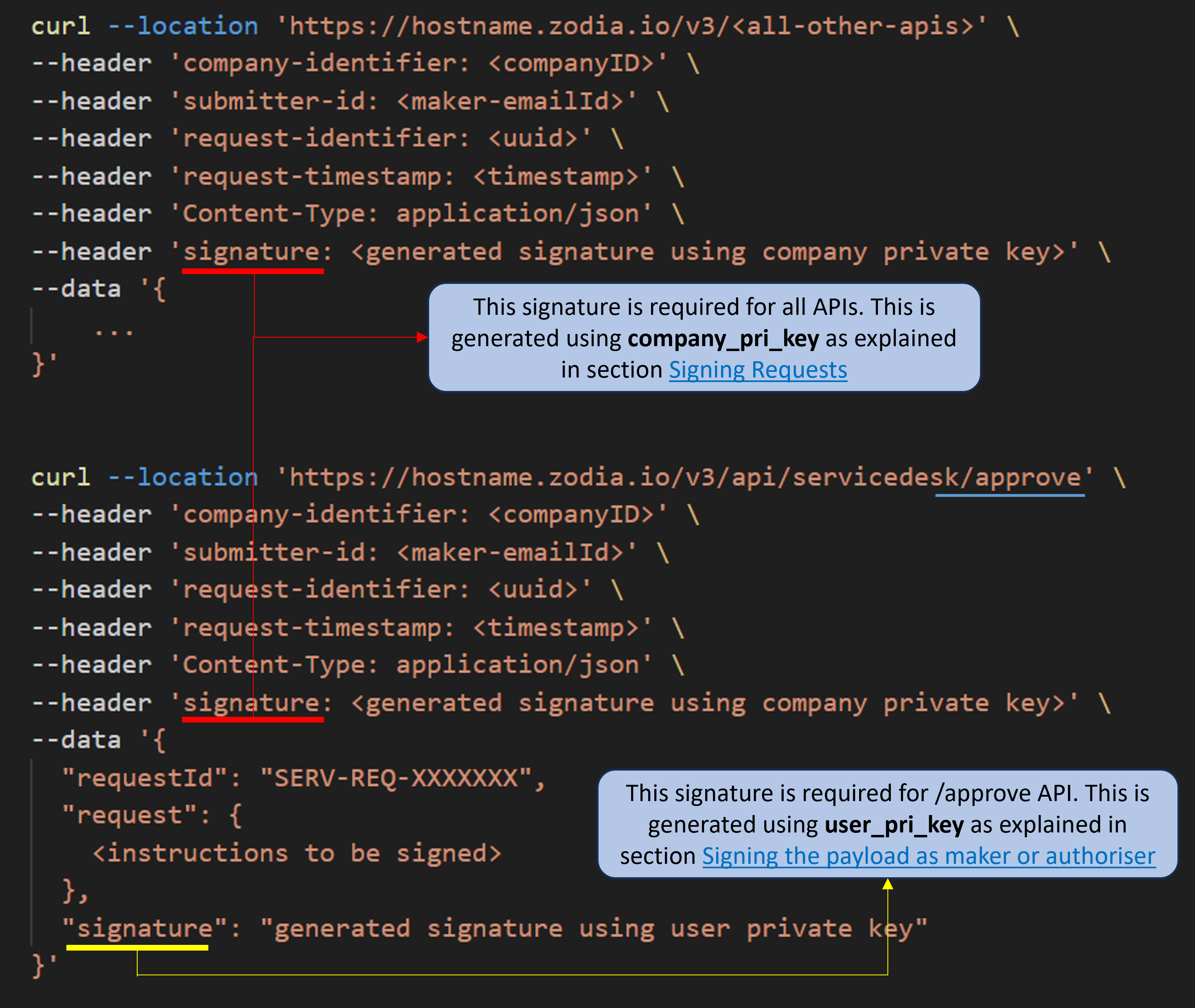
We mandate that all requests are signed as below. Concatenate the following values using : as a separator:
- company-identifier
- request-identifier
- request-timestamp
- decoded value of the url invoked, for example: https://dummy.server/v3/api/servicedesk/create
- payload (for
POSTrequests only)
Below is the example for POST requests,
Note: Please make sure the payload used for signature generation should exactly match with request body.
ZTEST:c730a02f-105d-4899-87aa-b1b8280e4a7e:1620141458133:https://dummy.server/v3/api/servicedesk/create:{
"serviceId": "0x0013-001",
"payload": {
"name": "FUND123",
"currency": "ETH",
"currencyId": "eth-Seth"
}
}
Below is the example for GET requests will end with a :,
ZTEST:c730a02f-105d-4899-87aa-b1b8280e4a7e:1620141458133:https://dummy.server/v2/api/core/wallets:
The value of the header signature is generated by signing the string above with company_pri_key.
Example of code showing how to sign the request:
import os, base64, time, uuid, requests
from cryptography.hazmat.backends import default_backend
from cryptography.hazmat.primitives import hashes, serialization
from cryptography.hazmat.primitives.asymmetric import padding
def sign(data_to_sign, private_key):
data_bytes = str.encode(data_to_sign)
signature = private_key.sign(data_bytes, padding.PKCS1v15(), hashes.SHA256())
return base64.b64encode(signature).decode('UTF-8')
def sign_for_zodia(company_identifier, url, payload):
request_identifier = str(uuid.uuid4())
request_timestamp = str(int(time.time() * 1000))
data_to_sign = ":".join([company_identifier, request_identifier, request_timestamp, url, payload])
submitter_id = "[email protected]"
print(data_to_sign) # ZTEST:c730a02f-105d-4899-87aa-b1b8280e4a7e:1620141458133:https://dummy.server/v3/api/servicedesk/create:{}
with open(os.path.join("keys", company_identifier + ".private.pem"), "rb") as private_key_in:
rsa_private_key = serialization.load_pem_private_key(private_key_in.read(),
password=None,
backend=default_backend())
signature = sign(data_to_sign, rsa_private_key)
return company_identifier, request_identifier, request_timestamp, signature, submitter_id
if __name__ == "__main__":
full_url = "https://dummy.server/v3/api/servicedesk/create"
payload = json.dumps({})
headers = sign_for_zodia("ZTEST", full_url, "{}")
# Please make sure you use the same payload in the request & generation of signature without any change of a space or new line.
# In this case the payload is {}
response = requests.post(full_url, headers={
"submitter-id": headers[4], # Email ID of the API User i.e. [email protected]
"company-identifier": headers[0], # ZTEST
"request-identifier": headers[1], # c730a02f-105d-4899-87aa-b1b8280e4a7e
"request-timestamp": headers[2], # 1620141458133
"signature": headers[3] # aZBZNDeDJomgRBZFhV24MbdlyfSiqJuCMgz5mSl+dpxtDDgbadTuin0z920eBD2YFP5g3ccakguQUXPMuLp4Umyet3hGYXb2GiMkKSIA8XocdF8uG2xReSZq+JSbuDSO7yQcxXVK10A6mL2f/zJuTFBRl20jegiHOBcbDlAOUkWS3Vam3KRLA/Nd8ZwOhK6XZbtZWGz0AW9obE7cpEwqUEposucx7J462XAaM9Duh+CF1ALhuo67G0hLYAtwqryRVhUdBvVrqoWgGu3quxfIYgG/8okYv2hHjzBtIfo2VREi4TlgsRXvGPQpSI534S8o9laa5Ddq1f6N2u1sXkE97g==
}, data = payload)
The Digital Asset Service Desk is an API workflow which underpins all actions performed via the Zodia API.
Below is the end-to-end flow of the Digital Asset Service Desk workflow for operations such as transactions, wallet creations, and beneficiary creations etc. Each workflow has unique id generated called as Service Request ID (i.e. SERV-REQ-XXXXX) which will be referred in all the APIs in this workflow.
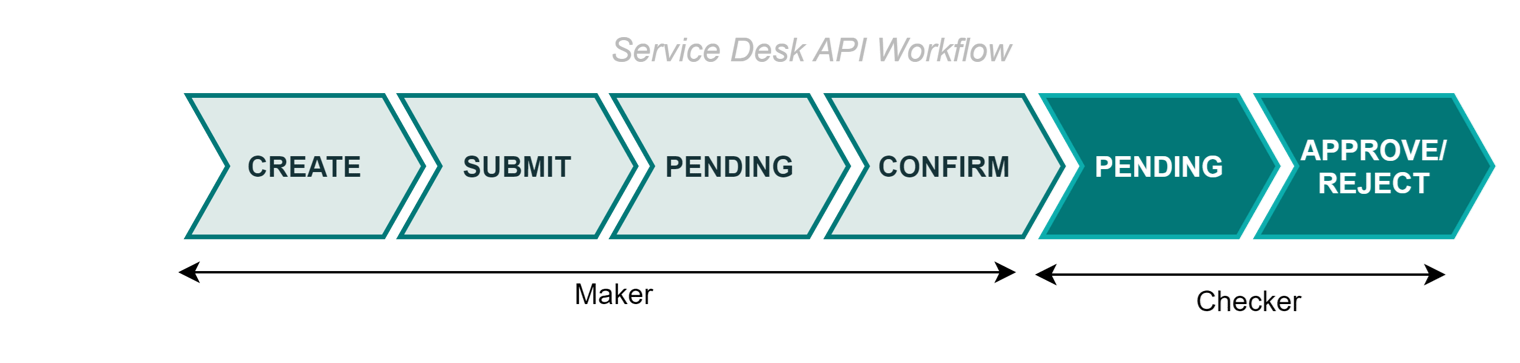
There are different payload templates for each type of service request. All the products and services with templates can be retrieved using the API List of Products
The Digital Asset Service Desk API supports specific predefined types of service catalog, which will allow you to perform required operations.
You can check the list of available Products to fetch the request payload templates based on your account's permissions.
Here is an example request to retrieve all products & services:
curl --request POST 'https://<hostname>/v3/api/servicedesk/products'
--header 'company-identifier: <companyID>' \
--header 'submitter-id: <maker-emailId>' \
--header 'request-identifier: <uuid>' \
--header 'request-timestamp: <timestamp>' \
--header 'Content-Type: application/json' \
--header 'signature: <generated signature>' \
--data-raw
'{ }'
Here are some of the payload templates for illustration, (use above API to fetch the latest actual service payload templates)
Custody Wallet Management (0x0013-001):
{
"name": "Wallet_Name", // required
"currency": "ETH | BTC", // required
"currencyId": "eth-Seth | btc-btc", // required
"walletOwnerId": "Wallet_Beneficiary_ID" // optional
}
Beneficiary (0x0007-004):
{
"entityType": "INDIVIDUAL|ORGANISATION", // required
"beneficiaryName": "string", // required
"operatingAddress": {
"city": "London", // required
"line1": "Eastcheap", // required
"line2": "string", //optional
"state": "London", // required
"country": "United Kingdom", // required
"zipCode": "123456" // required
},
"registeredAddress": {
"city": "London", // required
"line1": "Eastcheap", // required
"line2": "string", // optional
"state": "London", // required
"country": "United Kingdom", // required
"zipCode": "123456" // required
},
"registrationNumber": "23232323", // required
"dateOfIncorporation": "2025-03-29" // required
}
New Beneficiary Address (0x0007-007):
{
"notes": "text", // required
"vaspId": "f8a08de5-cd37-4695-b30b-9271e60a3937", // required, use
"address": "crypto address", // required
"blockchain": "ETH", // required
"blockchainId": "eth-Seth", // required
"beneficiaryId": "BNF-ZTEST-QMSAWYQWY4", // required
"hostedAddress": "boolean", // required
"addressPurpose": [
"INCOMING|OUTGOING|BIDIRECTIONAL" // required
]
}
Custody Transfer Transaction (0x0014-007):
{
"amount": "1", // required
"sender": {
"type": "WALLETID", // required
"value": "Wallet_ID" // required
},
"currency": "ETH | BTC", // required
"currencyId": "eth-Seth | btc-btc", // required
"destination": {
"type": "WALLETID | BENEFICIARYADDRESSID", // required
"value": "Wallet_ID | Beneficiary_Address_ID" // required
},
"subtractFee": false // required
}
This section describes an end-to-end flow to create a wallet.
Here is an example :
Request
curl --request POST 'https://hostname.zodia.io/v3/api/servicedesk/products'
--header 'company-identifier: <companyID>' \
--header 'submitter-id: <maker-emailId>' \
--header 'request-identifier: <uuid>' \
--header 'request-timestamp: <timestamp>' \
--header 'Content-Type: application/json' \
--header 'signature: <generated signature>' \
--data-raw
'{
"products": [
],
"productIds": [
"0x0013"
],
"serviceIds": [
"0x0013-001"
],
"serviceNames": [
],
"requestTypes": [
]
}'
Response
HTTP 200
{
"items": [
{
"product": "CUSTODY",
"productId": "0x0013",
"serviceId": "0x0013-001",
"serviceName": "Custody Wallet Management",
"requestType": "CREATE",
"description": "Custody Wallet",
"template": {
"name": "Wallet_Name",
"currency": "ETH | BTC | ...",
"walletOwnerId": "Wallet_Beneficiary_ID"
}
}
]
}
The template object you see on the response above is what will be requested for any wallet creation.
The sample APIs calls below omit authentication information for simplicity, see more about Signing requests.
1. Instruction to create a wallet
Create an Ethereum wallet with name FUND123
Request
curl --request POST 'https://hostname.zodia.io/v3/api/servicedesk/create'
--header 'company-identifier: <companyID>' \
--header 'submitter-id: <wallet-maker-emailId>' \
--header 'request-identifier: <uuid>' \
--header 'request-timestamp: <timestamp>' \
--header 'Content-Type: application/json' \
--header 'signature: <generated signature>' \
--data-raw
'{
"serviceId": "0x0013-001",
"payload": {
"name": "FUND123",
"currency": "ETH",
"currencyId": "eth-Seth"
}
}'
Response
HTTP 200
{
"requestId": "SERV-REQ-0RV7UQ2D56",
"pluginDetail": {
"entityId": "ZODCS-NOBENF-E3WB8MB4EI",
"details": [
{
"name": "FUND123",
"currency": "ETH",
"currencyId": "eth-Seth",
"isDeFi": false
}
]
}
}
2. Submit service request
Use the request ID obtained in the previous request to submit the instruction.
Request
curl --request POST 'https://hostname.zodia.io/v3/api/servicedesk/submit' \
--header 'company-identifier: <companyID>' \
--header 'submitter-id: <maker-emailId>' \
--header 'request-identifier: <uuid>' \
--header 'request-timestamp: <timestamp>' \
--header 'Content-Type: application/json' \
--header 'signature: <generated signature>' \
--data '{
"requestId": "SERV-REQ-0RV7UQ2D56"
}'
Response
HTTP 200
3. Retrieve instruction to sign as maker
Retrieve the HSM instruction to be signed by the maker. If you get empty response for this, it means that the service request is not ready to approve.
Possible reasons for getting empty response,
- Previous Submit request is still in progress, try again calling the pending API after few seconds.
- Or, Maybe the service request might have failed or timed-out
Request
curl --request POST 'https://hostname.zodia.io/v3/api/servicedesk/pending' \
--header 'company-identifier: <companyID>' \
--header 'submitter-id: <maker-emailId>' \
--header 'request-identifier: <uuid>' \
--header 'request-timestamp: <timestamp>' \
--header 'Content-Type: application/json' \
--header 'signature: <generated signature>' \
--data '{
"requestId": "SERV-REQ-0RV7UQ2D56",
}'
Response
HTTP 200
{
"request": {
...
},
"signature": "$$REPLACE$$"
}
4. Confirm instruction as maker
Sign the 'request' element with the maker private key and insert the resulting string in 'signature'. The signed instruction is submitted directly to the HSM.
Request
curl --location 'https://hostname.zodia.io/v3/api/servicedesk/approve' \
--header 'company-identifier: <companyID>' \
--header 'submitter-id: <maker-emailId>' \
--header 'request-identifier: <uuid>' \
--header 'request-timestamp: <timestamp>' \
--header 'Content-Type: application/json' \
--header 'signature: <generated signature>' \
--data '{
"requestId": "SERV-REQ-0RV7UQ2D56",
"request": {
...
},
"signature": "MEUCIQDqOsThmTIPlSyqPt2bWYC5FsahAxby/wUjOfdOpnATBgIgdszq9Gnbx8SyTYUcSjTW2OPmnB1a7PPxFO1ReKMWFo0="
}'
Response
HTTP 200
5. Retrieve instruction to sign as authoriser
Request
curl --location 'https://hostname.zodia.io/v3/api/servicedesk/pending' \
--header 'company-identifier: <companyID>' \
--header 'submitter-id: [email protected]' \
--header 'request-identifier: <uuid>' \
--header 'request-timestamp: <timestamp>' \
--header 'Content-Type: application/json' \
--header 'signature: <generated signature>' \
--data '{
"requestId": "SERV-REQ-0RV7UQ2D56"
}'
Response
{
"request": {
...,
"type": "Approve|Reject"
},
"signature": "$$REPLACE$$"
}
6. Approve instruction as authoriser
To approve an instruction set type to Approve. To reject an instruction, set type to Reject and set a rejectReason.
Request
curl --location 'https://hostname.zodia.io/v3/api/servicedesk/approve' \
--header 'submitter-id: [email protected]' \
--header 'Content-Type: application/json' \
--data '{
"requestId": "SERV-REQ-0RV7UQ2D56",
"request": {
...,
"type": "Approve"
},
"signature": "MEUCIQCP9Sqzh0jBj0WW++7oVwQyxpSTPfjhB2G7lNjjvom+LwIgcfU521JS3sUFVRHyUhjQGCgQbkb4P4IP/zzcGOxfUEA="
}'
Response
HTTP 200
This section describes an end-to-end flow to create a beneficiary.
Please retreive this payload template using the List Products API.
Here is an example :
1. Create instruction to add a beneficiary
Request
curl --request POST 'https://hostname.zodia.io/v3/api/servicedesk/create'
--header 'company-identifier: <companyID>' \
--header 'submitter-id: <address-maker-emailId>' \
--header 'request-identifier: <uuid>' \
--header 'request-timestamp: <timestamp>' \
--header 'Content-Type: application/json' \
--header 'signature: <generated signature>' \
--data-raw
'{
"serviceId": "0x0007-004",
"payload": {
"entityType": "INDIVIDUAL",
"beneficiaryName": "John Smith",
"registeredAddress": {
"line1": "10 Downing Street",
"city": "London",
"country": "United Kingdom"
},
"operatingAddress": {
"line1": "10 Downing Street",
"city": "London",
"country": "United Kingdom"
}
}
}'
Response
HTTP 200
{
"requestId": "SERV-REQ-Y3S874B6IC",
"pluginDetail": {
"entityId": "BNF-T20046-JQAPQMNOYA",
"details": [
{
"entityType": "INDIVIDUAL",
"legalName": "John Smith",
"registeredAddress": {
"line1": "10 Downing Street",
"city": "London",
"country": "United Kingdom"
},
"operatingAddress": {
"line1": "10 Downing Street",
"city": "London",
"country": "United Kingdom"
}
}
]
}
}
2. Submit service request
Use the request id obtained in the previous request to submit the instruction
Request
curl --request POST 'https://hostname.zodia.io/v3/api/servicedesk/submit' \
--header 'company-identifier: <companyID>' \
--header 'submitter-id: <address-maker-emailId>' \
--header 'request-identifier: <uuid>' \
--header 'request-timestamp: <timestamp>' \
--header 'Content-Type: application/json' \
--header 'signature: <generated signature>' \
--data '{
"requestId": "SERV-REQ-Y3S874B6IC",
}'
Response
HTTP 200
3. Retrieve instruction to sign as maker
Retrieve the HSM instruction to be signed by the maker
Request
curl --request POST 'https://hostname.zodia.io/v3/api/servicedesk/pending' \
--header 'company-identifier: <companyID>' \
--header 'submitter-id: <address-maker-emailId>' \
--header 'request-identifier: <uuid>' \
--header 'request-timestamp: <timestamp>' \
--header 'Content-Type: application/json' \
--header 'signature: <generated signature>' \
--data '{
"requestId": "SERV-REQ-Y3S874B6IC",
}'
Response
HTTP 200
{
"request": {
...
},
"signature": "$$REPLACE$$"
}
4. Confirm instruction as maker
Sign the 'request' element with the API maker private key, insert the string in 'signature'. The signed instruction is submitted directly to the HSM.
Request
curl --request POST 'https://hostname.zodia.io/v3/api/servicedesk/approve' \
--header 'company-identifier: <companyID>' \
--header 'submitter-id: <address-maker-emailId>' \
--header 'request-identifier: <uuid>' \
--header 'request-timestamp: <timestamp>' \
--header 'Content-Type: application/json' \
--header 'signature: <generated signature>' \
--data '{
"requestId": "SERV-REQ-Y3S874B6IC",
"request": {
...
},
"signature": "MEQCIAkTlKFSm8IDOS7o0eklI7aU9MvmS6vQUM6NElw9R3ebAiAPd8TMNh6g3QtzDYEPOFxa1EYCr3o+a5ypHa8/RLrN2w=="
}'
Response
HTTP 200
NOTE: Authoriser approval is not required when creating beneficiaries
This section describes an end-to-end flow for whitelisting an address under a beneficiary.
Please retreive this payload template using the List Products API.
Here is an example :
1. Create Request to whitelist an address with a beneficiary
Whitelist an ETH address linked with beneficiary John Smith which will be use for deposit and withdrawal
Request
curl --request POST 'https://hostname.zodia.io/v3/api/servicedesk/create' \
--header 'company-identifier: <companyID>' \
--header 'submitter-id: <address-maker-emailId>' \
--header 'request-identifier: <uuid>' \
--header 'request-timestamp: <timestamp>' \
--header 'Content-Type: application/json' \
--header 'signature: <generated signature>' \
--data '{
"serviceId": "0x0007-007",
"payload": {
"address": "0x8dC847Af872947Ac18d5d63fA646EB65d4D99560",
"blockchain": "ETH",
"beneficiaryId": "BNF-T20046-WGG997I15N",
"notes": "Fund A",
"hostedAddress": true,
"vaspId": "06ea2d8f-fa02-48f6-87af-c71ea58452as",
"addressPurpose": [
"INCOMING, OUTGOING"
]
}
}'
Response
HTTP 200
{
"requestId": "SERV-REQ-99WPBB0FAG",
"pluginDetail": {
"entityId": "467f0fbf-7cd0-4196-b8be-7a33ac66f4f6",
"details": [
{
"cryptoAddress": "0x8dC847Af872947Ac18d5d63fA646EB65d4D99560",
"currency": "ETH",
"managingVasp": "06ea2d8f-fa02-48f6-87af-c71ea58452as",
"beneficiaryId": "BNF-T20046-WGG997I15N",
"notes": "Fund A",
"addressPurpose": "INCOMING, OUTGOING"
},
{
"beneficiaryId": "BNF-T20046-WGG997I15N",
"entityType": "INDIVIDUAL",
"legalName": "John Smith",
"legalEntityName": "John Smith",
"registeredAddress": {
"line1": "10 Downing Street",
"city": "London",
"country": "United Kingdom"
},
"operatingAddress": {
"line1": "10 Downing Street",
"city": "London",
"country": "United Kingdom"
}
}
]
}
}
2. Submit service request
Use the request ID obtained in the previous request to submit the instruction.
Request
curl --request POST 'https://hostname.zodia.io/v3/api/servicedesk/submit' \
--header 'company-identifier: <companyID>' \
--header 'submitter-id: <address-maker-emailId>' \
--header 'request-identifier: <uuid>' \
--header 'request-timestamp: <timestamp>' \
--header 'Content-Type: application/json' \
--header 'signature: <generated signature>' \
--data '{
"requestId": "SERV-REQ-99WPBB0FAG"
}'
Response
HTTP 200
3. Retrieve instruction to sign as maker
Retrieve the HSM instruction to be signed by the maker
Request
curl --request POST 'https://hostname.zodia.io/v3/api/servicedesk/pending' \
--header 'company-identifier: <companyID>' \
--header 'submitter-id: <address-maker-emailId>' \
--header 'request-identifier: <uuid>' \
--header 'request-timestamp: <timestamp>' \
--header 'Content-Type: application/json' \
--header 'signature: <generated signature>' \
--data '{
"requestId": "SERV-REQ-99WPBB0FAG",
}'
Response
HTTP 200
{
"request": {
...
},
"signature": "$$REPLACE$$"
}
4. Confirm instruction as maker
Sign the 'request' element with the API maker private key, insert the string in 'signature'. The signed instruction is submitted directly to the HSM.
Request
curl --location 'https://hostname.zodia.io/v3/api/servicedesk/approve' \
--header 'company-identifier: <companyID>' \
--header 'submitter-id: <address-maker-emailId>' \
--header 'request-identifier: <uuid>' \
--header 'request-timestamp: <timestamp>' \
--header 'Content-Type: application/json' \
--header 'signature: <generated signature>' \
--data '{
"requestId": "SERV-REQ-99WPBB0FAG",
"request": {
...
},
"signature": "MEUCIHlH4Zs4zPrhofU9+KsLVLEEcfw6ENHgk7OHLRXhKVJmAiEA8TfaVVjc0XCdnGa8TrRtdmkVQWA5WwJCDNq0CWH02mY="
}'
Response
HTTP 200
5. Retrieve instruction to sign as authoriser
Request
curl --location 'https://hostname.zodia.io/v3/api/servicedesk/pending' \
--header 'company-identifier: <companyID>' \
--header 'submitter-id: <address-authoriser-emailId>' \
--header 'request-identifier: <uuid>' \
--header 'request-timestamp: <timestamp>' \
--header 'Content-Type: application/json' \
--header 'signature: <generated signature>' \
--data '{
"requestId": "SERV-REQ-99WPBB0FAG"
}'
Response
{
"request": {
...,
"type": "Approve|Reject"
},
"signature": "$$REPLACE$$"
}
6. Approve instruction as authoriser
To approve an instruction set type to Approve. To reject an instruction, set type to Reject and set a rejectReason.
Request
curl --location 'https://hostname.zodia.io/v3/api/servicedesk/approve' \
--header 'company-identifier: <companyID>' \
--header 'submitter-id: <address-authoriser-emailId>' \
--header 'request-identifier: <uuid>' \
--header 'request-timestamp: <timestamp>' \
--header 'Content-Type: application/json' \
--header 'signature: <generated signature>' \
--data '{
"requestId": "SERV-REQ-99WPBB0FAG",
"request": {
...,
"type": "Approve"
},
"signature": "MEYCIQCkuiFDtdtl+cbeMewrGgwRycTNuRHmHVrhzR3MlDqX0AIhALIiT+KoYjxlDKtVpwcvXQbL0MuXE/wAeXl4DIulMp3m"
}'
Response
HTTP 200
This section describes an end-to-end flow to create a transaction to beneficiary.
Please retreive this payload template using the List Products API.
Here is an example :
1. Create transfer instruction
We assumed the wallet has been funded prior to initiating the transfer.
Request
curl --request POST 'https://hostname.zodia.io/v3/api/servicedesk/create'
--header 'company-identifier: <companyID>' \
--header 'submitter-id: <transfer-maker-emailId>' \
--header 'request-identifier: <uuid>' \
--header 'request-timestamp: <timestamp>' \
--header 'Content-Type: application/json' \
--header 'signature: <generated signature>' \
--data-raw
'{
"serviceId": "0x0014-007",
"payload": {
"sender": {
"type": "WALLETID",
"value": "ZODCS-NOBENF-E3WB8MB4EI"
},
"destination": {
"type": "BENEFICIARYADDRESSID",
"value": "467f0fbf-7cd0-4196-b8be-7a33ac66f4f6"
},
"amount": "50000",
"subtractFee": false
}
}'
Response
HTTP 200
{
"requestId": "SERV-REQ-A02R2928OC",
"pluginDetail": {
"entityId": "TRO-LUXOR-P01HT6O1UT",
"details": [
{
"sender": {
"type": "WALLETID",
"value": "ZODCS-NOBENF-E3WB8MB4EI"
},
"destination": {
"type": "BENEFICIARYADDRESSID",
"value": "467f0fbf-7cd0-4196-b8be-7a33ac66f4f6"
},
"amount": "50000",
"subtractFee": false
}
]
}
}
2. Submit service request
Use the request id obtained in the previous request to submit the instruction.
Request
curl --request POST 'https://hostname.zodia.io/v3/api/servicedesk/submit' \
--header 'company-identifier: <companyID>' \
--header 'submitter-id: <transfer-maker-emailId>' \
--header 'request-identifier: <uuid>' \
--header 'request-timestamp: <timestamp>' \
--header 'Content-Type: application/json' \
--header 'signature: <generated signature>' \
--data '{
"requestId": "SERV-REQ-A02R2928OC"
}'
Response
HTTP 200
3. Retrieve instruction to sign as maker
Retrieve the HSM instruction to be signed by the maker
Request
curl --request POST 'https://hostname.zodia.io/v3/api/servicedesk/pending' \
--header 'company-identifier: <companyID>' \
--header 'submitter-id: <transfer-maker-emailId>' \
--header 'request-identifier: <uuid>' \
--header 'request-timestamp: <timestamp>' \
--header 'Content-Type: application/json' \
--header 'signature: <generated signature>' \
--data '{
"requestId": "SERV-REQ-A02R2928OC",
}'
Response
HTTP 200
{
"request": {
...
},
"signature": "$$REPLACE$$"
}
4. Confirm transfer instruction as maker
Sign the 'request' element with the API maker private key, insert the string in 'signature'
Request
curl --request POST 'https://hostname.zodia.io/v3/api/servicedesk/approve'
--header 'company-identifier: <companyID>' \
--header 'submitter-id: <transfer-maker-emailId>' \
--header 'request-identifier: <uuid>' \
--header 'request-timestamp: <timestamp>' \
--header 'Content-Type: application/json' \
--header 'signature: <generated signature>' \
--data-raw
{
"requestId": "SERV-REQ-A02R2928OC",
"request": {
...
},
"signature": "MEYCIQDgag6BsAjQoKe7BPObXUsCC09X2gk0yrLYtxp8qg+R9QIhAJOT+fD3MrjmHHOKD1PO9nLcKhnUrQYSx/w022fO1z9p"
}
Response
HTTP 200
5. Retrieve instruction to sign as authoriser
Request
curl --location 'https://hostname.zodia.io/v3/api/servicedesk/pending' \
--header 'company-identifier: <companyID>' \
--header 'submitter-id: <transfer-authoriser-emailId>' \
--header 'request-identifier: <uuid>' \
--header 'request-timestamp: <timestamp>' \
--header 'Content-Type: application/json' \
--header 'signature: <generated signature>' \
--data '{
"requestId": "SERV-REQ-A02R2928OC"
}'
Response
{
"requestId": "SERV-REQ-A02R2928OC",
"request": {
...,
"type": "Approve|Reject"
},
"signature": "MEQCIA/KgOFOxWQzeTpyZerRjcxucXBgdWBFzBdcczEqurkOAiAwcTIFg2XLgE5pfvV+decUKLEzejk1zYe/DFVxW55pdg=="
}
6a. Approve transfer instruction as authoriser
To approve an instruction set type to Approve. To reject an instruction, set type to Reject and set a rejectReason.
Request
curl --request POST 'https://hostname.zodia.io/v3/api/servicedesk/approve'
--header 'company-identifier: <companyID>' \
--header 'submitter-id: <transfer-authoriser-emailId>' \
--header 'request-identifier: <uuid>' \
--header 'request-timestamp: <timestamp>' \
--header 'Content-Type: application/json' \
--header 'signature: <generated signature>' \
--data-raw
{
"requestId": "SERV-REQ-A02R2928OC",
"request": {
...,
"type": "Approve"
},
"signature": "MEQCID0XsCYDvVpo2eLD88LH4CpygowzUVAQGpkqhjbMZuMNAiB6rypnraKaKwRsarWSKJGYnx31NfrBQGekUj6yc7wfTg=="
}
Response
HTTP 200
6b. Reject transfer instruction as authoriser
To reject any type of instruction, set type to Reject and specify a rejectReason
Request
curl --request POST 'https://hostname.zodia.io/v3/api/servicedesk/approve'
--header 'company-identifier: <companyID>' \
--header 'submitter-id: <transfer-authoriser-emailId>' \
--header 'request-identifier: <uuid>' \
--header 'request-timestamp: <timestamp>' \
--header 'Content-Type: application/json' \
--header 'signature: <generated signature>' \
--data-raw
{
"requestId": "SERV-REQ-A02R2928OC",
"request": {
...,
"type": "Reject",
"rejectReason": "Unknown request"
},
"signature": "MEQCID0XsCYDvVpo2eLD88LH4CpygowzUVAQGpkqhjbMZuMNAiB6rypnraKaKwRsarWSKJGYnx31NfrBQGekUj6yc7wfTg=="
}
Response
HTTP 200
Zodia Custody’s Interchange service enables you to trade with your assets directly from a fully segregated institution-grade trading wallet, so they remain your property, completely isolated and protected until trade settlement.
Interchange enables participating venues to establish limits based on your assets mirrored on a wallet held by Zodia Custody, thereby eliminating the need to pre-fund venues or exchanges and to allocate assets across multiple venues instantly, safely and simply, without delay or exposure.
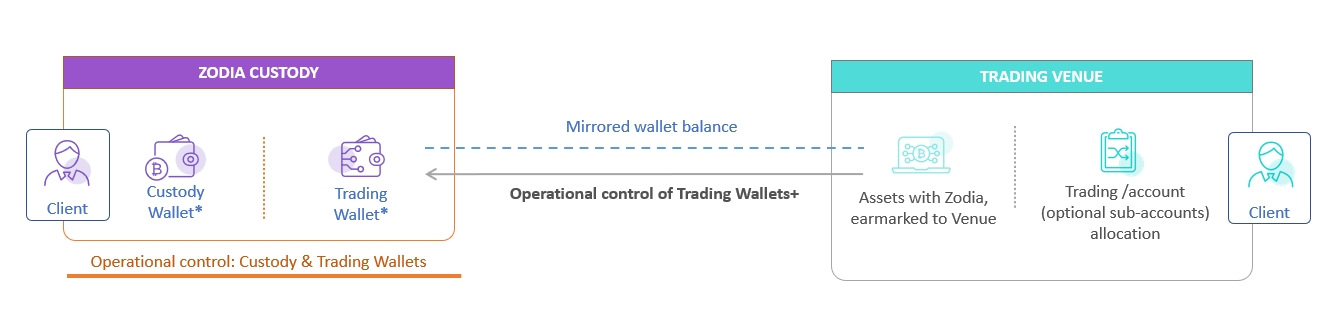
Join approval: This is also called as Joint Control. Both client & trading venue have the joint control on the settlement. The trading venue submits the instruction & the client authorises it.
One-party approval(client or venue): Client or Trading venue have full control on the settlement.
The client and trading venue can mutually agree to change the approval mode at any time.
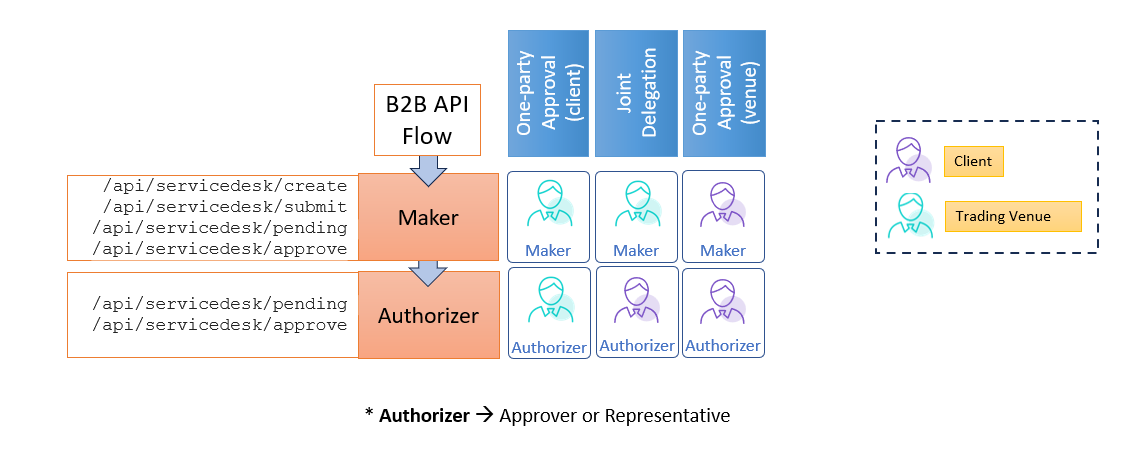
Trading Venue needs to follow the steps below,
- Complete the company onboarding process. Refer Company Onboarding For API Interaction
- Add API users to the company. Refer Create API User
Settlement
The process refers to the transfer of funds between different parties (buyers and sellers) after a trade is executed.
Settlement Receivable: Transferring funds from a client’s trading wallet to a venue.
Settlement Payable: Transferring funds from a venue to a client’s trading wallet.
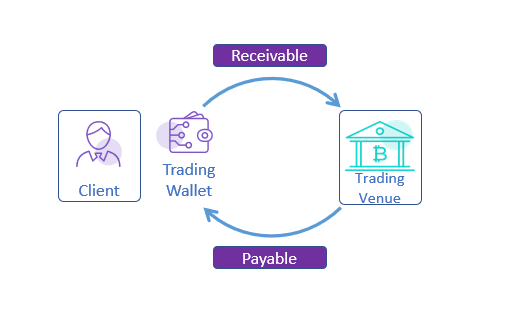
Instruct Settlement
Trading Venue instructs a settlement. Settlement can be requested by creating a service request as below, then the request can be further submitted, approved same as the steps mentioned here creating a transaction .
curl --request POST 'https://hostname.zodia.io/v3/api/servicedesk/create'
--header 'Content-Type: application/json' \
--data-raw
'{
"serviceId": "0x0003-003",
"payload": {
"sender": {
"type": "WALLETID | WALLETREFERENCE",
"value": "ZODCS-NOBENF-E3WB8MB4EI"
},
"destination": {
"type": "ENDPOINT | WALLETID | WALLETREFERENCE",
"value": "467f0fbf-7cd0-4196-b8be-7a33ac66f4f6"
},
"currency": "<ETH | BTC | ...>",
"venueId": "<VENUE_ID>",
"amount": "100",
"subtractFee": false
}
}'
Do you support batch transactions ?
Yes, we do support batch transactions for settlements on UTXO based currencies like Bitcoin.
Below is the settlement payload sample with multiple destinations,
curl --request POST 'https://hostname.zodia.io/v3/api/servicedesk/create'
--header 'Content-Type: application/json' \
--data-raw
'{
"serviceId": "0x0003-003",
"payload": {
"sender": {
"type": "WALLETID | WALLETREFERENCE",
"value": "ZODCS-NOBENF-E3WB8MB4EI"
},
"destinations": [
{
"type": "ENDPOINT | WALLETID | WALLETREFERENCE",
"value": "467f0fbf-7cd0-4196-b8be-7a33ac66f4f6"
},
{
"type": "ENDPOINT | WALLETID | WALLETREFERENCE",
"value": "467f0fbf-7cd0-4196-b8be-ft6tfuy7676"
}
],
"currency": "<ETH | BTC | ...>",
"venueId": "<VENUE_ID>",
"amount": "100",
"subtractFee": false
}
}'
What is batch transaction ?
Transaction batching is the process of combining multiple transactions together into a single transaction to save on gas fees and improve efficiency on the blockchain.
Client needs to follow the steps below,
- Complete the company onboarding process. Refer Company Onboarding For API Interaction
- Add API users to the company. Refer Create API User
- Create custody wallets. Refer Wallet Creation Flow
- Create trading wallets.
For example, you can create a Ethereum trading wallet with name TradingFund123,
then proceed with submit & approval steps same as here Wallet Creation Flow
curl --request POST 'https://hostname.zodia.io/v3/api/servicedesk/create'
--header 'submitter-id: [email protected]' \
--header 'Content-Type: application/json' \
--data-raw
'{
"serviceId": "0x0003-001",
"payload": {
"name": "TradingFund123",
"currency": "ETH",
"tradingVenueId": "VENUEID123",
"accountUuid": "test",
"userUuid": "test"
}
}'
- Client need to work with Zodia customer service to link a trading wallet with the Trading Venue. As a pre-requisite, Client needs to have a direct trading relationship with Trading Venue.
- To fund the trading wallet, the client needs to transfer assets from their custody wallet. Refer Create a transaction
Difference between custody wallet and trading wallet
A custody wallet is owned by the client, with (the client) having full operational control of their custody wallets. Whereas the trading wallets, the client remains the owner or beneficiary of these assets, but operational control is partially given to the partner trading venue.
What is Withdrawal process?
Client initiates this request when wishes to transfer the funds from their trading wallet to their custody wallet.
Client needs to Create a transaction to withdraw funds from their trading wallet.
Typical Client workflow on Zodia platform look like?
Create Trading Wallet → Deposit into Trading Wallet → Withdraw from Trading Wallet
Can a Client use Interchange with multiple trading venues?
Yes, the client will need to create a separate trading wallet for each venue.
Can a Client initiate settlement?
It is possible with Full Control delegation.
Can a Client create multiple trading wallets for a venue ?
Yes.
If you're a Zodia client and want to learn more about this feature or enable it, contact our customer service team. Email us at customerservice@zodia.io. We're here to answer questions, provide more details, or help activate the feature. Our team is ready to assist you with quick and effective support.
Status in API responses can be mapped to human-readable messages using the following reference tables:
| Status | Description |
|---|---|
| DRAFT | Request is created and not yet submitted |
| SUBMITTED | Request is submitted and maker has 120 seconds to confirm |
| PENDING CONFIRMATION | Request is awaiting maker confirmation |
| PENDING AUTHORISATION | Request is awaiting approvals |
| CONFIRMED | Request is completed |
| CONFIRMATION TIMEOUT | Request was not confirmed by the maker within 120 seconds |
| APPROVAL TIMEOUT | Request was not approved within the allocated time and expired |
| REJECTED BY AUTHORISER | Request was rejected by authoriser |
| REJECTED BY SYSTEM | Request was rejected by system |
| Status | Description |
|---|---|
| ACTIVE | Wallet is active, funds are available to spend |
| DEACTIVATED | Wallet is deactivated, funds are frozen |
| Status | Description |
|---|---|
| INITIATED | Transfer is waiting to be posted on chain |
| POSTED ON CHAIN | Transfer is posted on-chain |
| CONFIRMATION COMPLETED | Transfer is confirmed after x blocks |
| FAILED | Transfer has failed and has been posted on chain |
| UNDER INVESTIGATION | Transfer is under investigation by Zodia |
| PENDING UNLOCK | Incoming transfer detected on-chain and pending system approval |
| UNLOCKED | Incoming transfer is approved |
| REJECTED BY SYSTEM | Incoming transfer rejected by system |
| DUSTING TRANSFER | Transfer amount below the threshold setup for the currency. Available only for API /v3/api/trading/transactions |
| Status | Description |
|---|---|
| SETTLEMENT_RECEIVED | Valid settlement received, doing first batch of validation |
| SETTLEMENT_INITIATED | First validations passed, doing second batch of validation |
| SETTLEMENT_AWAITING_FUNDS | Waiting for venue to send required funds to settlement wallet |
| SETTLEMENT_PAY_IN | Transfer client fund from vault to settlement wallet |
| SETTLEMENT_PAY_OUT | Move funds out of settlement wallet expected receiver |
| SETTLEMENT_COMPLETE | Final status when settlement is complete |
| SETTLEMENT_REJECTED | Final status when settlement is aborted before funds are moved |
| SETTLEMENT_FAILED | Final status when settlement is aborted after funds started moving |
Zodia Custody enables clients to receive real-time notifications about their activity on the platform through webhooks. By configuring webhooks, you can "listen" for these events at your specified URL, ensuring you stay informed of updates as they occur.
Zodia produces a variety of status change events throughout a request life cycle. There are currently two methods for delivering notifications.
- REST API
- JMS
Notification payloads are encrypted & signed using secured cryptographic algorithms to ensure data confidentiality and integrity.
| Notification Type | Description |
|---|---|
| Beneficiary | On creation of beneficiary |
| Crypto Address | Whitelisting a Crypto address under a beneficiary |
| Wallet | On wallet creation & balance update |
| Transfer | Incoming & Outgoing transfers with different statuses such as posted on chain, unlocked, confirmation completed etc. |
Client needs to provide the following details to enable Zodia to post event notifications.
- API Callback URL (Secured REST API Endpoint (https))
- Authentication (Details of authentication type, if it is OAuth (token url, client_id, client_secret etc.))
- Method (POST)
To set this up, please send the required information to customerservice@zodia.io
Client needs to provide the following details to enable Zodia to post event notifications.
- JMS Broker URL - hostname:port
- Security Principal
- Destination topic name
- JNDI Name for lookup
- is SSL enabled ? (If yes, needed certificate)
- Login password for Broker
How to retrieve the next page records from the Retrieve List API ?
The Retrieve List APIs respond with total number of records in the response.
You can use paginationLimit & paginationOffset in the request payload to paginate through the results.
Does Zodia notify clients of any events?
Throughout any request or transaction lifecycle, Zodia generates a variety of status change events such as incoming transfers, outgoing transfers, and wallet creation. Zodia can assist you in subscribing to relevant events so that you are informed when action is required on your end.
Zodia currently support two types of subscriptions,
- REST Webhook
- JMS
Does Zodia support working with testnets?
Yes, you can use Zodia's sandbox environment to test with all supported testnets, such as Ethereum Testnet (Sepolia), Stellar Testnet, and Bitcoin Testnet.
What is the currency unit referenced in the APIs?
The units used in the API are the smallest denomination for a currency i.e., Satoshi (Bitcoin), Wei (Ethereum), and Litoshi (Litecoin).
What is the currency unit for the fee element in the transaction details?
The currency unit for the fee for all L2 coins will be in its native currency, such as ETH for USDC transfers.
How to check available wallet balance?
Please use Custody -> Retrieve Wallet API to find out the available balance of a specific wallet.
How to resolve Signature verification failure error?
Please ensure to check below,
- You are using the correct company private key for signing the request.
- The payload used in request body is exactly matches json string used for generating the signature. (including the spaces or new lines)
- You are using the full path of the API (encoded) in the
:separated string format
What steps are usually followed when creating a custody wallet?
- Get the
serviceId&template(i.e. 0x0013-001) using List of Products - [Maker] Create service request using Create Service Request
- [Maker] Submit the service request using Submit Service Request
- [Maker] Confirm the request (2-step process)
- [Maker] Retrieve the instructions to sign using Pending Service Request
- [Maker] Sign the instructions using Approve Service Request
- [Checker] Approve the request (2-step process)
- [Checker] Retrieve the instructions to sign using Pending Service Request
- [Checker] Sign the instructions using Approve Service Request
- With the service request id, check the status of the request using List Service Requests
- With the service request id, check the audit trail of the request using Audit Trial
- Get the details of the created wallet using Get Wallets
- Generate wallet address using Generate Wallet Address
What steps are usually followed when creating a beneficiary & whitelist an external address?
- Get the serviceId & template (i.e. 0x0007-004) using List of Products
- [Maker] Create service request using Create Service Request
- [Maker] Submit the service request using Submit Service Request
- [Maker] Confirm the request (2 step process)
- [Maker] Retrieve the instructions to sign using Pending Service Request
- [Maker] Sign the instructions using Approve Service Request
- [Checker] Approve the request (2 step process)
- [Checker] Retrieve the instructions to sign using Pending Service Request
- [Checker] Sign the instructions using Approve Service Request
- With the service request id, check the status of the request using List Service Requests
- Get the beneficiary details using the entityId List Beneficiaries
- Adding an address to the beneficiary (Whitelisting an external address) by getting the serviceId & template (i.e. 0x0007-007) using List of Products
- [Maker] Create service request using the external address & beneficiaryId (i.e. entityId generated above) Create Service Request
- [Maker] Submit the service request using Submit Service Request
- [Maker] Confirm the request (2 step process)
- [Maker] Retrieve the instructions to sign using Pending Service Request
- [Maker] Sign the instructions using Approve Service Request
- [Checker] Approve the request (2 step process)
- [Checker] Retrieve the instructions to sign using Pending Service Request
- [Checker] Sign the instructions using Approve Service Request
- With the service request id, check the status of the request using List Service Requests
- Confirm address has been added for the beneficiary using Whitelisted Addresses
Is it possible to create two beneficiaries with the same name?
Yes, an individual or a company can have the same name. Another field needs to be different though to ensure the combinaison is unique (can be the geographice address or the registration number for example).
Is it possible to whitelist the same wallet address with the same beneficairy?
No, it is not possible to whitelist the same wallet address twice with the same beneficiary. The beneficiary (individual or organisation) must be different.
What does the cryptoAddressIds field refer to?
cryptoAddressIds refers to the id of the whitelisted address. When you whitelist an address using (0x0007-007) the response of /create will give you the id (entityId) for that request.
One stop shop for instructing transfers, create wallets, whitelist beneficiaries and more. The general idea of the Digital Asset Service Desk is to be self-service. Consult the list of available products and services to find out what you are allowed to do and what payloads are required to create service requests.
Retrieve products and services
Available products and services are derived from the entitlements of the user
header Parameters
| submitter-id required |
Request Body schema: application/json
| products | Array of strings Search by product offering i.e. NETWORK_MGMT, TRADING, CUSTODY |
| productIds | Array of strings Search by product IDs |
| serviceIds | Array of strings Search by service IDs |
| serviceNames | Array of strings Search by service names. Note the search text needs to match the given service names |
| requestTypes | Array of strings Search by request type i.e. CREATE, UPDATE or DEACTIVATE |
Responses
Request samples
- Payload
{- "products": [
- "CUSTODY"
], - "productIds": [
- "0x0013"
], - "serviceIds": [
- "0x0013-001"
], - "serviceNames": [
- "Custody Wallet Management"
], - "requestTypes": [
- "CREATE"
]
}Response samples
- 200
- 400
- 401
- 429
- 500
{- "items": [
- {
- "product": "CUSTODY",
- "productId": 19,
- "serviceId": "0x0013-001",
- "serviceName": "Custody Wallet Management",
- "requestType": "CREATE",
- "description": "Custody Wallet",
- "template": {
- "name": [
- "MY_Wallet"
], - "currency": [
- "ETH | BTC"
], - "currencyId": [
- "eth-Seth | btc-btc"
], - "walletOwnerId": [
- "Wallet_Beneficiary_ID"
]
}
}
]
}Create service request
This creates new service request for the requested service or operation
header Parameters
| submitter-id required |
Request Body schema: application/json
| serviceId required | string Unique service ID for a given operation |
| endToEndId | string <uuid> Use for request tracking purposes |
required | CustodyWalletTemplate (object) or BeneficiaryTemplate (object) or BeneficiaryAddressTemplate (object) or CustodyTransferOutTemplate (object) or TradingSettlement (object) or TradingWithdrawal (object) or Others (object) |
Responses
Request samples
- Payload
{- "serviceId": "0x0013-001",
- "endToEndId": "adb61a09-f295-41c4-b4c0-b61daa0cf479",
- "payload": {
- "name": [
- "MY_Wallet"
], - "currency": [
- "ETH | BTC"
], - "currencyId": [
- "eth-Seth | btc-btc"
], - "walletOwnerId": [
- "Wallet_Beneficiary_ID"
]
}
}Response samples
- 201
- 400
- 401
- 500
{- "requestId": "SERV-REQ-XXXXXX",
- "pluginDetail": {
- "entityId": [
- "ZTEST-NOBENF-A4GL3E3PH1",
- "TRO-ZTEST-YTR767HKJ"
], - "details": [
- { }
]
}
}Submit service request
This will submit the given service request, initiates the request workflow.
header Parameters
| submitter-id required |
Request Body schema: application/json
| requestId required | string Service Request ID. Obtained when the service request was created |
Responses
Request samples
- Payload
{- "requestId": "SERV-REQ-XHGFJUUG"
}Response samples
- 400
- 401
- 500
{- "timestamp": "2021-10-27T14:30:13.912Z",
- "title": "Method Not Allowed",
- "status": 415,
- "details": [
- {
- "message": "Available methods : GET,POST",
- "code": "ER-204"
}
]
}Retrieve the instruction to sign
This retrieves the instructions if the given service request is pending approval for the user (i.e. submitter-id). If there is no approval pending, it will return empty response. Please check the service request status to make sure its not expired or timed out.
header Parameters
| submitter-id required |
Request Body schema: application/json
| requestId required | string Service Request ID. Obtained when the service request was created |
Responses
Request samples
- Payload
{- "requestId": "SERV-REQ-XHGFJUUG"
}Response samples
- 200
- 400
- 401
- 500
{- "request": { },
- "signature": "string"
}Approve or reject an instruction
This is followed by pending API call, to confirm/approve the instructions for service request. If pending API returns empty, it means there is nothing to approve.
header Parameters
| submitter-id required |
Request Body schema: application/json
| requestId required | string Service Request ID |
| request required | object As a maker you don't need to modify this element. As an authoriser you need to explicitly specify the approval or rejection of the request |
| signature required | string Signature of the |
Responses
Request samples
- Payload
{- "requestId": "SERV-REQ-XHGFJUUG",
- "request": { },
- "signature": "MEUCIC3VIuw4pfk+BLnZrk1qklGS9phAlQFSQoAnlhw59x7cAiEAm5nq8ANlHcRNcONj5FXXl1v0EK5U8gZyQ22geFSsFL8="
}Response samples
- 400
- 401
- 500
{- "timestamp": "2021-10-27T14:30:13.912Z",
- "title": "Method Not Allowed",
- "status": 415,
- "details": [
- {
- "message": "Available methods : GET,POST",
- "code": "ER-204"
}
]
}List service requests
Search past and present service requests.
header Parameters
| submitter-id required |
Request Body schema: application/json
| productIds required | Array of strings Search by product IDs |
| serviceIds required | Array of strings Search by service IDs |
| requestTypes | Array of strings Search by request types i.e. CREATE, UPDATE, DEACTIVATE |
| requestIds | Array of strings Search by request IDs |
| endToEndIds | Array of strings Search by customer provided end to end IDs |
| statuses | Array of strings Search by statuses. Refer to section Status Reference for the full list |
| modifiedAt | Array of strings |
| details | Array of strings |
| entityIds | Array of strings Search by entity IDs. Possible values are wallet IDs, transactions IDs (not exhaustive) |
| companyIds | Array of strings |
| paginationLimit | integer <int32> Number of items in response (default is 10) |
| paginationOffset | integer <int32> |
object |
Responses
Request samples
- Payload
{- "productIds": [
- "0x0014"
], - "serviceIds": [
- "0x0014-006"
], - "requestTypes": [
- "CREATE"
], - "requestIds": [
- "SERV-REQ-YTYTY676H"
], - "endToEndIds": [
- "<uuid>"
], - "statuses": [
- "PENDING AUTHORISATION"
], - "modifiedAt": [
- "2025-05-06"
], - "details": [
- "string"
], - "entityIds": [
- "walletid or transfer id"
], - "companyIds": [
- "ZTEST"
], - "paginationLimit": 10,
- "paginationOffset": 0,
- "sort": {
- "by": "id",
- "order": "ASC"
}
}Response samples
- 200
- 400
- 401
- 500
{- "total": 0,
- "items": [
- {
- "requestId": "SERV-REQ-HGYT65YT",
- "serviceId": "0x0014-006",
- "product": "CUSTODY",
- "productId": "0x0014",
- "endToEndId": "string",
- "requestType": "uuid",
- "payload": { },
- "status": "PENDING CONFIRMATION",
- "companyId": "ZTEST",
- "businessObjects": {
- "property1": { },
- "property2": { }
}, - "createdAt": "2025-05-27T09:54:03Z",
- "updatedAt": "2025-05-27T09:54:03Z",
- "expiresAt": "2025-05-27T09:54:03Z",
- "entityId": "TRO-ZTEST-YTYTYU7687"
}
]
}Retrieve audit trail
This will return the audit-trail of given service request with details such as status, pending approvals and approved history.
header Parameters
| submitter-id required |
Request Body schema: application/json
| requestIds | Array of strings Search by request IDs |
| paginationLimit | number Number of items in response (default is 10) |
| paginationOffset | number |
object |
Responses
Request samples
- Payload
{- "requestIds": [
- "SERV-REQ-GVFD56VGH"
], - "paginationLimit": 10,
- "paginationOffset": 0,
- "sort": {
- "by": "id",
- "order": "ASC"
}
}Response samples
- 200
- 400
- 401
- 500
[- {
- "total": 0,
- "items": [
- {
- "requestId": "SERV-REQ-DESRYD767",
- "processingSummaryItems": [
- {
- "role": "MAKER",
- "processingSummary": [
- {
- "name": "API Maker",
- "status": "Created",
- "timestamp": "string",
- "companyName": "string"
}
], - "name": "API Maker",
- "status": "Confirmed",
- "timestamp": "string",
- "companyName": "ZTEST"
}
], - "versionNumber": 0,
- "versionAction": 0
}
]
}
]Retrieve authorised VASPs, whitelisted beneficiaries and addresses.
Retrieve onboarded VASPs
header Parameters
| submitter-id required |
Request Body schema: application/json
| ids | Array of strings <uuid> [ items <uuid > ] Search by IDs of VASPs |
| names | Array of strings Search by names of the VASPs |
| travelRuleMethods | Array of strings Search by Travel Rule methods such as MANUAL, TRUST, etc. |
| paginationLimit | number Number of items in response (default is 10) |
| paginationOffset | number |
object |
Responses
Request samples
- Payload
{- "ids": [
- "ff91be0d-bca9-4a3f-9193-42106a1bbed"
], - "names": [
- "COINBASE"
], - "travelRuleMethods": [
- "MANUAL"
], - "paginationLimit": 10,
- "paginationOffset": 0,
- "sort": {
- "by": "id",
- "order": "ASC"
}
}Response samples
- 200
- 400
- 401
- 500
{- "total": 0,
- "items": [
- {
- "id": "ff91be0d-bca9-4a3f-9193-42106a1bbed",
- "name": "my-vasp",
- "country": "Singapore",
- "travelRuleMethod": "MANUAL"
}
]
}Retrieve beneficiaries
header Parameters
| submitter-id required |
Request Body schema: application/json
| statuses | Array of strings Search by statuses i.e. ACTIVE or DEACTIVATED |
| beneficiaryIds | Array of strings Search by specific beneficiary IDs |
| beneficiaryNames | Array of strings Search by beneficiary names |
| entityTypes | Array of strings Search by type i.e. INDIVIDUAL or ORGANISATION |
| companyIds | Array of strings Search by company IDs |
| paginationLimit | number Number of items in response (default is 10) |
| paginationOffset | number |
object |
Responses
Request samples
- Payload
{- "statuses": [
- "ACTIVE"
], - "beneficiaryIds": [
- "BNF-ZTEST-LBT2CZTNYC"
], - "beneficiaryNames": [
- "My Bene"
], - "entityTypes": [
- "INDIVIDUAL"
], - "companyIds": [
- "TEST"
], - "paginationLimit": 10,
- "paginationOffset": 0,
- "sort": {
- "by": "id",
- "order": "ASC"
}
}Response samples
- 200
- 400
- 401
- 500
{- "items": [
- {
- "beneficiaryId": "BNF-ZTEST-LBT2CZTNYC",
- "entityType": "INDIVIDUAL",
- "beneficiaryName": "My Bene",
- "registrationNumber": "string",
- "dateOfIncorporation": "2019-08-24T14:15:22Z",
- "registeredAddress": {
- "line1": "string",
- "line2": "string",
- "city": "string",
- "zipCode": "string",
- "state": "string",
- "country": "string"
}, - "operatingAddress": {
- "line1": "string",
- "line2": "string",
- "city": "string",
- "zipCode": "string",
- "state": "string",
- "country": "string"
}, - "updatedAt": "2021-10-27T14:30:13.912Z",
- "companyId": "ZTEST",
- "status": "ACTIVE"
}
], - "total": 0
}Retrieve addresses
header Parameters
| submitter-id required |
Request Body schema: application/json
| statuses | Array of strings Search by status i.e. ACTIVE or DEACTIVATED |
| beneficiaryIds | Array of strings Search by beneficiary IDs |
| cryptoAddressIds | Array of strings Search by address IDs |
| addresses | Array of strings Search by on-chain addresses |
| blockchains | Array of strings Search by blockchain i.e. BTC, ETH, ... |
| blockchainIds | Array of strings Search by blockchain ID i.e. btc-btc or eth-Seth |
| vaspIds | Array of strings Search by VASP IPs |
| addressPurposes | Array of strings Search by purpose of address i.e. INCOMING, OUTGOING or both |
| hostedAddress | boolean Specify if the address hosted or managed by a VASP |
| paginationLimit | number Number of items in response (default is 10) |
| paginationOffset | number |
object |
Responses
Request samples
- Payload
{- "statuses": [
- "ACTIVE"
], - "beneficiaryIds": [
- "BNF-APICOM12589-LBT2CZTNYC"
], - "cryptoAddressIds": [
- "ff91be0d-bca9-4a3f-9193-42106a1bbed2"
], - "addresses": [
- "0xae8d2fb429ba08fef3c8168f9019b21cb06db7ff"
], - "blockchains": [
- "ETH"
], - "blockchainIds": [
- "eth-eth"
], - "vaspIds": [
- "ff6e590c-53ed-4e49-91e2-7927c1dad21f"
], - "addressPurposes": [
- "BIDIRECTIONAL"
], - "hostedAddress": false,
- "paginationLimit": 10,
- "paginationOffset": 0,
- "sort": {
- "by": "id",
- "order": "ASC"
}
}Response samples
- 200
- 400
- 401
- 500
[- {
- "total": 0,
- "items": [
- {
- "cryptoAddressId": "ff6e590c-53ed-4e49-91e2-7927c1dad21f",
- "beneficiaryId": "BNF-ZTEST-LBT2CZTNYC",
- "address": "0xae8d2fb429ba08fef3c8168f9019b21cb06db7ff",
- "blockchain": "ETH",
- "blockchainId": "eth-eth",
- "status": "ACTIVE",
- "notes": "test notes",
- "addressPurpose": [
- "INCOMING",
- "OUTGOING"
], - "hostedAddress": true,
- "vaspId": "ff6e590c-53ed-4e49-91e2-7927c1dad21f",
- "createdAt": "2021-05-11T04:43:43Z"
}
]
}
]Retrieve transfer rules
header Parameters
| submitter-id required |
Request Body schema: application/json
| ids | Array of strings Search by transfer rule IDs |
| walletIds | Array of strings Search by wallet IDs on which transfer rules are applied |
| statuses | Array of strings Items Enum: "ACTIVE" "DEACTIVATED" "EXPIRED" Search by status |
| companyIds | Array of strings Search by company IDs |
| enforcingCompanyIds | Array of strings Search by enforcing company IDs |
| transferRuleTypes | Array of strings Items Value: "DESTINATION" Search by transfer rule types |
| createdBy | Array of strings Search by transfer rule creator |
| updatedAt | string Search by time of last update |
| paginationLimit | number Number of items in response (default is 10) |
| paginationOffset | number |
Responses
Request samples
- Payload
{- "ids": [
- "string"
], - "walletIds": [
- "ZTEST-NOBENF-W5NZ2XCZMF"
], - "statuses": [
- "ACTIVE"
], - "companyIds": [
- "ZTEST"
], - "enforcingCompanyIds": [
- "string"
], - "transferRuleTypes": [
- "DESTINATION"
], - "updatedAt": "2021-05-11T04:43:43Z",
- "paginationLimit": 10,
- "paginationOffset": 0
}Response samples
- 200
- 400
- 401
- 500
[- {
- "total": 0,
- "items": [
- {
- "id": "string",
- "walletId": "string",
- "walletName": "string",
- "walletType": "string",
- "walletOwner": "string",
- "companyId": "string",
- "isTrading": true,
- "enforcingCompanyId": "string",
- "transferRuleType": "DESTINATION",
- "transferRuleDefinition": [
- {
- "allowedDestinations": [
- {
- "value": "string",
- "name": "string",
- "address": "string",
- "type": "WALLET_ID"
}
]
}
], - "status": "ACTIVE",
- "currencyId": "string",
- "currency": "string",
- "updatedAt": "2021-05-11 04:43:43",
- "expiresAt": "2021-05-11 04:43:43",
- "updatedBy": "string",
- "tradingVenueId": "string"
}
]
}
]Create VASP
Used for creating a VASP.
header Parameters
| submitter-id required |
Request Body schema: application/json
| vaspName required | string The name of the VASP |
| vaspCountry | string The country of the VASP |
| description | string The description of the VASP |
| travelRuleMethod required | string Enum: "MANUAL" "TRUST" "ZODIA" "UNHOSTED" This value shows the supported travel rule. |
| restrictedCompany | Array of strings This will contain the list of companies allowed to use the VASP. If the value is empty or null, The VASP will be accessible to all companies under the tenants. |
| hasMultipleAddress | boolean This shows if a VASP can have multiple address |
| tenants | Array of strings This will contain the list of tenants where the VASP will be available. |
Responses
Request samples
- Payload
{- "vaspName": "ZODIA Vasp",
- "vaspCountry": "UK",
- "description": "This VASP will be used by Zodia clients in UK",
- "travelRuleMethod": "MANUAL",
- "restrictedCompany": [
- "string"
], - "hasMultipleAddress": true,
- "tenants": [
- "string"
]
}Response samples
- 400
- 401
- 429
- 500
{- "timestamp": "2021-10-27T14:30:13.912Z",
- "title": "Method Not Allowed",
- "status": 415,
- "details": [
- {
- "message": "Available methods : GET,POST",
- "code": "ER-204"
}
]
}Update VASP
Used for updating a VASP.
path Parameters
| vasp-id required | string ID of the VASP to be updated |
header Parameters
| submitter-id required |
Request Body schema: application/json
| vaspName required | string The name of the VASP |
| vaspCountry | string The country of the VASP |
| description | string The description of the VASP |
| travelRuleMethod required | string Enum: "MANUAL" "TRUST" "ZODIA" "UNHOSTED" This value shows the supported travel rule. |
| restrictedCompany | Array of strings This will contain the list of companies allowed to use the VASP. If the value is empty or null, The VASP will be accessible to all companies under the tenants. |
| hasMultipleAddress | boolean This shows if a VASP can have multiple address |
| tenants | Array of strings This will contain the list of tenants where the VASP will be available. |
Responses
Request samples
- Payload
{- "vaspName": "ZODIA Vasp",
- "vaspCountry": "UK",
- "description": "This VASP will be used by Zodia clients in UK",
- "travelRuleMethod": "MANUAL",
- "restrictedCompany": [
- "string"
], - "hasMultipleAddress": true,
- "tenants": [
- "string"
]
}Response samples
- 400
- 401
- 429
- 500
{- "timestamp": "2021-10-27T14:30:13.912Z",
- "title": "Method Not Allowed",
- "status": 415,
- "details": [
- {
- "message": "Available methods : GET,POST",
- "code": "ER-204"
}
]
}Activate or Deactivate VASP
Used for reactivating or deactivating a VASP.
path Parameters
| vasp-id required | string ID of the VASP to be updated |
| valid required | boolean if the value is true, the VASP is activated. Otherwise, deactivated. |
header Parameters
| submitter-id required |
Responses
Response samples
- 400
- 401
- 429
- 500
{- "timestamp": "2021-10-27T14:30:13.912Z",
- "title": "Method Not Allowed",
- "status": 415,
- "details": [
- {
- "message": "Available methods : GET,POST",
- "code": "ER-204"
}
]
}Retrieve wallets
Gets the custody wallets based on the filter criteria.
header Parameters
| submitter-id required |
Request Body schema: application/json
| ids | Array of strings Search by wallet IDs |
| names | Array of strings Search by wallet names |
| walletOwnerIds | Array of strings Search by wallet owner IDs |
| statuses | Array of strings Search by wallet status i.e. ACTIVE or DEACTIVATED |
| companyIds | Array of strings |
| currencies | Array of strings |
| currenciesIds | Array of strings |
| createdBy | Array of strings |
| paginationLimit | number Number of items in response (default is 10) |
| paginationOffset | number |
object |
Responses
Request samples
- Payload
{- "ids": [
- "ZTEST-NOBENF-XSC2OKBERS"
], - "names": [
- "MY_Wallet"
], - "walletOwnerIds": [
- "testOwner"
], - "statuses": [
- "ACTIVE"
], - "companyIds": [
- "ZTEST"
], - "currencies": [
- "ETH"
], - "currenciesIds": [
- "eth-eth"
], - "paginationLimit": 10,
- "paginationOffset": 0,
- "sort": {
- "by": "id",
- "order": "ASC"
}
}Response samples
- 200
- 400
- 401
- 429
- 500
{- "items": [
- {
- "id": "ZTEST-NOBENF-849P8XKKAO",
- "name": "Demo wallet",
- "status": "ACTIVE",
- "companyId": "ZTEST",
- "currency": "ETH",
- "currencyId": "eth-Seth",
- "walletOwner": {
- "id": "string",
- "name": "string",
- "address": {
- "address1": "string",
- "address2": "string",
- "city": "string",
- "zipCode": "string",
- "country": "string"
}
}, - "balances": [
- {
- "currency": "BTC",
- "availableBalance": {
- "amount": "string",
- "amountUnit": "0.006414",
- "usdValue": "0.006414",
- "fiatValue": "0.006414",
- "fiatCurrency": "USD"
}, - "ledgerBalance": {
- "amount": "string",
- "amountUnit": "0.006414",
- "usdValue": "0.006414",
- "fiatValue": "0.006414",
- "fiatCurrency": "USD"
}, - "pendingOutBalance": {
- "amount": "string",
- "amountUnit": "0.006414",
- "usdValue": "0.006414",
- "fiatValue": "0.006414",
- "fiatCurrency": "USD"
}, - "pendingInBalance": {
- "amount": "string",
- "amountUnit": "0.006414",
- "usdValue": "0.006414",
- "fiatValue": "0.006414",
- "fiatCurrency": "USD"
}, - "feeBufferBalance": {
- "amount": "string",
- "amountUnit": "0.006414",
- "usdValue": "0.006414",
- "fiatValue": "0.006414",
- "fiatCurrency": "USD"
}, - "subClientBalances": {
- "property1": {
- "amount": "string",
- "amountUnit": "0.006414",
- "usdValue": "0.006414",
- "fiatValue": "0.006414",
- "fiatCurrency": "USD"
}, - "property2": {
- "amount": "string",
- "amountUnit": "0.006414",
- "usdValue": "0.006414",
- "fiatValue": "0.006414",
- "fiatCurrency": "USD"
}
}
}
], - "createdAt": "2021-05-11T04:43:43Z",
- "updatedAt": "2021-05-11T04:43:43Z"
}
], - "total": 0
}Retrieve gas tank wallets link to your vault
header Parameters
| submitter-id required |
Request Body schema: application/json
| ids | Array of strings Search by wallet IDs |
| names | Array of strings Search by wallet names |
| walletOwnerIds | Array of strings Search by wallet owner IDs |
| statuses | Array of strings Search by wallet status i.e. ACTIVE or DEACTIVATED |
| companyIds | Array of strings |
| currencies | Array of strings |
| currenciesIds | Array of strings |
| createdBy | Array of strings |
| paginationLimit | number Number of items in response (default is 10) |
| paginationOffset | number |
object |
Responses
Request samples
- Payload
{- "ids": [
- "ZTEST-NOBENF-XSC2OKBERS"
], - "names": [
- "MY_Wallet"
], - "walletOwnerIds": [
- "testOwner"
], - "statuses": [
- "ACTIVE"
], - "companyIds": [
- "ZTEST"
], - "currencies": [
- "ETH"
], - "currenciesIds": [
- "eth-eth"
], - "paginationLimit": 10,
- "paginationOffset": 0,
- "sort": {
- "by": "id",
- "order": "ASC"
}
}Response samples
- 200
- 400
- 401
- 429
- 500
{- "items": [
- {
- "id": "ZTEST-NOBENF-849P8XKKAO",
- "name": "Demo wallet",
- "status": "ACTIVE",
- "companyId": "ZTEST",
- "currency": "ETH",
- "currencyId": "eth-Seth",
- "walletOwner": {
- "id": "string",
- "name": "string",
- "address": {
- "address1": "string",
- "address2": "string",
- "city": "string",
- "zipCode": "string",
- "country": "string"
}
}, - "balances": [
- {
- "currency": "BTC",
- "availableBalance": {
- "amount": "string",
- "amountUnit": "0.006414",
- "usdValue": "0.006414",
- "fiatValue": "0.006414",
- "fiatCurrency": "USD"
}, - "ledgerBalance": {
- "amount": "string",
- "amountUnit": "0.006414",
- "usdValue": "0.006414",
- "fiatValue": "0.006414",
- "fiatCurrency": "USD"
}, - "pendingOutBalance": {
- "amount": "string",
- "amountUnit": "0.006414",
- "usdValue": "0.006414",
- "fiatValue": "0.006414",
- "fiatCurrency": "USD"
}, - "pendingInBalance": {
- "amount": "string",
- "amountUnit": "0.006414",
- "usdValue": "0.006414",
- "fiatValue": "0.006414",
- "fiatCurrency": "USD"
}, - "feeBufferBalance": {
- "amount": "string",
- "amountUnit": "0.006414",
- "usdValue": "0.006414",
- "fiatValue": "0.006414",
- "fiatCurrency": "USD"
}, - "subClientBalances": {
- "property1": {
- "amount": "string",
- "amountUnit": "0.006414",
- "usdValue": "0.006414",
- "fiatValue": "0.006414",
- "fiatCurrency": "USD"
}, - "property2": {
- "amount": "string",
- "amountUnit": "0.006414",
- "usdValue": "0.006414",
- "fiatValue": "0.006414",
- "fiatCurrency": "USD"
}
}
}
], - "createdAt": "2021-05-11T04:43:43Z",
- "updatedAt": "2021-05-11T04:43:43Z"
}
], - "total": 0
}Retrieve an address for a wallet
Use for generating the address for the created wallet, and use it for receiving deposits from external.
header Parameters
| submitter-id required |
Request Body schema: application/json
| walletId required | string Generate/retrieve an address for a given wallet ID |
| currencyId | string Currency ID for multi-ledger wallet; will throw '400' error if the currency is not supported by the wallet |
| subClient | string <= 128 characters Use for validation; will throw an error if the sub-client is already existing on any wallet address under unified wallet |
Responses
Request samples
- Payload
{- "walletId": "ZTEST-NOBENF-XSC2OKBERS",
- "currencyId": "eth-eth",
- "subClient": "string"
}Response samples
- 200
- 400
- 401
- 429
- 500
{- "address": "string",
- "ledger": "string",
- "currencyId": "string",
- "walletId": "string",
- "walletOwner": {
- "id": "string",
- "name": "string",
- "address": {
- "address1": "string",
- "address2": "string",
- "city": "string",
- "zipCode": "string",
- "country": "string"
}
}, - "custodian": {
- "id": "string",
- "name": "string",
- "address": {
- "address1": "string",
- "address2": "string",
- "city": "string",
- "zipCode": "string",
- "country": "string"
}
}, - "integrityDetails": {
- "signature": "string",
- "zodiaPublicKey": "string"
}
}Returns list of generated addresses of wallets
Gets all the generated addresses of a wallet.
header Parameters
| submitter-id required |
Request Body schema: application/json
| addresses | Array of strings Search by on-chain addresses |
| walletIds | Array of strings Search by wallet IDs |
| currencies | Array of strings Search by currencies |
| currenciesIds | Array of strings Search by currency IDs |
| paginationLimit | number Number of items in response (default is 10) |
| paginationOffset | number |
object |
Responses
Request samples
- Payload
{- "addresses": [
- "0xae8d2fb429ba08fef3c8168f9019b21cb06db7ff"
], - "walletIds": [
- "ZTEST-NOBENF-W5NZ2XCZMF"
], - "currencies": [
- "ETH"
], - "currenciesIds": [
- "eth-eth"
], - "paginationLimit": 10,
- "paginationOffset": 0,
- "sort": {
- "by": "id",
- "order": "ASC"
}
}Response samples
- 200
- 400
- 401
- 429
- 500
{- "items": [
- {
- "address": "string",
- "ledger": "string",
- "currencyId": "string",
- "walletId": "string",
- "walletOwner": {
- "id": "string",
- "name": "string",
- "address": {
- "address1": "string",
- "address2": "string",
- "city": "string",
- "zipCode": "string",
- "country": "string"
}
}, - "custodian": {
- "id": "string",
- "name": "string",
- "address": {
- "address1": "string",
- "address2": "string",
- "city": "string",
- "zipCode": "string",
- "country": "string"
}
}, - "integrityDetails": {
- "signature": "string",
- "zodiaPublicKey": "string"
}
}
], - "total": 0
}Retrieve transactions
Gets all the transactions based on filter criteria.
header Parameters
| submitter-id required |
Request Body schema: application/json
| walletIds | Array of strings Search by wallet IDs |
| destinations | Array of strings Search by destination values. Acceptable values are wallet ID, beneficiary/self address ID, Fireblocks connection ID and LNURL |
| statuses | Array of strings Search by transfer status. Refer to section Status Reference for list of statuses |
| currencies | Array of strings Search by currencies |
| currenciesIds | Array of strings Search by currency Ids |
| amounts | Array of strings Search transactions by ledger amounts |
| ledgerRefs | Array of strings Search by transaction hash |
| companyIds | Array of strings Search by company IDs |
| fromDate | string <date-time> Search from a given date. Datetime format in ISO 8601 |
| toDate | string <date-time> Search to a given date. Datetime format in ISO 8601 |
| paginationLimit | number Number of items in response (default is 10) |
| paginationOffset | number |
object |
Responses
Request samples
- Payload
{- "walletIds": [
- "ZTEST-NOBENF-W5NZ2XCZMF"
], - "destinations": [
- "ZTEST-NOBENF-W5NZ2XCZMF"
], - "statuses": [
- "PENDING CONFIRMATION"
], - "currencies": [
- "ETH"
], - "currenciesIds": [
- "eth-eth"
], - "amounts": [
- "10000"
], - "ledgerRefs": [
- "0x77ac045b10bb3f09a8efff110ddfb3280c2bb084"
], - "companyIds": [
- "ZTEST"
], - "fromDate": "2021-05-11T04:43:43Z",
- "toDate": "2021-05-11T04:43:43Z",
- "paginationLimit": 100,
- "paginationOffset": 0,
- "sort": {
- "by": "id",
- "order": "ASC"
}
}Response samples
- 200
- 400
- 401
- 429
- 500
{- "total": 0,
- "items": [
- {
- "id": "TRI-ZTEST-63Q4DZ0KJP",
- "status": "PENDING_UNLOCK",
- "method": "TRANSFER",
- "type": "INCOMING",
- "sender": {
- "type": "WALLETID",
- "value": "ZTEST-12345678",
- "addresses": [
- "0x05bbb2996fc1eaf2daad914198c02fe9a2b21c73"
]
}, - "destination": {
- "type": "WALLETID",
- "value": "ZTEST-12345678",
- "addresses": [
- "0x05bbb2996fc1eaf2daad914198c02fe9a2b21c73"
]
}, - "currency": "ETH",
- "currencyId": "eth-Seth",
- "ratio": "1000000000000000000",
- "network": "Ethereum",
- "amount": "6,414",
- "amountLedger": "641400",
- "feeAmountLedger": "641400",
- "ledgerRef": "2f6e77f8c4313d0925f71acf19a659398115bdf903e3af06b3b1776e756c096f",
- "companyId": "ZTEST",
- "createdAt": "2021-05-11T04:43:43Z"
}
]
}Retrieve supported currencies
Gets all the available currencies with details such as name, id and ledger etc.
header Parameters
| submitter-id required |
Responses
Response samples
- 200
- 400
- 401
- 429
- 500
{- "items": [
- {
- "currency": "ETH",
- "name": "Ethereum",
- "ratio": "100000000000000000000",
- "currencyId": "eth-eth"
}
]
}Response samples
- 200
- 400
- 401
- 429
- 500
{- "items": [
- {
- "high": {
- "value": [
- "9357300",
- "3119100",
- "1576767"
]
}, - "medium": {
- "value": [
- "9357300",
- "3119100",
- "1576767"
]
}, - "low": {
- "value": [
- "9357300",
- "3119100",
- "1576767"
]
}, - "type": "string",
- "weight": "BTC: satoshiPerVbyte (e.g. 3995), ETH: Gwei (e.g. 21000)",
- "currencyId": "eth-Seth, btc-btc"
}
]
}Retrieve fee details of a ledger
path Parameters
| ledger required | string Example: ETH ledger name of the currency |
header Parameters
| submitter-id required |
Responses
Response samples
- 200
- 400
- 401
- 429
- 500
[- {
- "high": {
- "value": [
- "9357300",
- "3119100",
- "1576767"
]
}, - "medium": {
- "value": [
- "9357300",
- "3119100",
- "1576767"
]
}, - "low": {
- "value": [
- "9357300",
- "3119100",
- "1576767"
]
}, - "type": "ETH"
}
]Retrieve wallet balances
header Parameters
| submitter-id required |
Request Body schema: application/json
| walletId required | string Id of the wallet |
| hideZeroBalance required | boolean Hide addresses when their balances is 0. (Only available for UTXO wallets.) |
Responses
Request samples
- Payload
{- "walletId": "ZTEST-NOBENF-W5NZ2XCZMF",
- "hideZeroBalance": true
}Response samples
- 200
- 400
- 401
- 429
- 500
[- {
- "address": "1A1zP1eP5QGefi2DMPTfTL5SLmv7DivfNa",
- "balance": "100",
- "currency": "ETH"
}
]Create a trustline for an XLM (Stellar) asset
For an account to hold assets other than XLM, it must establish a trustline with the issuing account of that particular asset. Each trustline increases the account’s base reserve by 0.5 XLM, which means the account will have to hold more XLM in its minimum balance.
path Parameters
| wallet_id required | string Example: ZTEST-NOBENF-8ZEVG0O6B2 ID of the wallet |
| currency_id required | string Example: xlm-usdc currency id of the XLM asset |
header Parameters
| submitter-id required |
Responses
Response samples
- 400
- 401
- 429
- 500
{- "timestamp": "2021-10-27T14:30:13.912Z",
- "title": "Method Not Allowed",
- "status": 415,
- "details": [
- {
- "message": "Available methods : GET,POST",
- "code": "ER-204"
}
]
}Retrieve all wallets
header Parameters
| submitter-id required |
Request Body schema: application/json
| ids | Array of strings Search by wallet IDs |
| venueIds | Array of strings Search by venue IDs |
| names | Array of strings Search by wallet names |
| statuses | Array of strings Search by wallet status i.e. ACTIVE or DEACTIVATED |
| companyIds | Array of strings |
| currencies | Array of strings |
| createdBy | Array of strings |
| paginationLimit | number Number of items in response (default is 10) |
| paginationOffset | number |
object |
Responses
Request samples
- Payload
{- "ids": [
- "ZTEST-NOBENF-W5NZ2XCZMF"
], - "venueIds": [
- "BYBIT"
], - "names": [
- "My_wallet"
], - "statuses": [
- "ACTIVE"
], - "companyIds": [
- "ZTEST"
], - "currencies": [
- "ETH"
], - "createdBy": [
- "string"
], - "paginationLimit": 0,
- "paginationOffset": 0,
- "sort": {
- "by": "id",
- "order": "ASC"
}
}Response samples
- 200
- 400
- 401
- 429
- 500
{- "items": [
- {
- "id": "ZTEST-TW-LHQ1343VU2",
- "venueId": "TESTVENUE",
- "name": "Demo vault",
- "status": "ACTIVE",
- "companyId": "ZTEST",
- "currency": "ETH",
- "customProperties": {
- "clientReference": "ZodiaTest",
- "walletReference": 1223456
}, - "balances": [
- {
- "currency": "BTC",
- "availableBalance": {
- "amount": "string",
- "amountUnit": "0.006414",
- "usdValue": "0.006414",
- "fiatValue": "0.006414",
- "fiatCurrency": "USD"
}, - "ledgerBalance": {
- "amount": "string",
- "amountUnit": "0.006414",
- "usdValue": "0.006414",
- "fiatValue": "0.006414",
- "fiatCurrency": "USD"
}, - "pendingOutBalance": {
- "amount": "string",
- "amountUnit": "0.006414",
- "usdValue": "0.006414",
- "fiatValue": "0.006414",
- "fiatCurrency": "USD"
}, - "pendingInBalance": {
- "amount": "string",
- "amountUnit": "0.006414",
- "usdValue": "0.006414",
- "fiatValue": "0.006414",
- "fiatCurrency": "USD"
}, - "feeBufferBalance": {
- "amount": "string",
- "amountUnit": "0.006414",
- "usdValue": "0.006414",
- "fiatValue": "0.006414",
- "fiatCurrency": "USD"
}, - "subClientBalances": {
- "property1": {
- "amount": "string",
- "amountUnit": "0.006414",
- "usdValue": "0.006414",
- "fiatValue": "0.006414",
- "fiatCurrency": "USD"
}, - "property2": {
- "amount": "string",
- "amountUnit": "0.006414",
- "usdValue": "0.006414",
- "fiatValue": "0.006414",
- "fiatCurrency": "USD"
}
}
}
], - "createdAt": "2021-05-11T04:43:43Z",
- "updatedAt": "2021-05-11T04:43:43Z"
}
], - "total": 0
}Retrieve all vaults
header Parameters
| submitter-id required |
Request Body schema: application/json
| ids | Array of strings Search by vault IDs |
| venueIds | Array of strings Search by venue IDs |
| names | Array of strings Search by vault names |
| statuses | Array of strings Search by vault status i.e. ACTIVE or DEACTIVATED |
| companyIds | Array of strings |
| createdBy | Array of strings |
| paginationLimit | number Number of items in response (default is 10) |
| paginationOffset | number |
object |
Responses
Request samples
- Payload
{- "ids": [
- "string"
], - "venueIds": [
- "string"
], - "names": [
- "string"
], - "statuses": [
- "ACTIVE"
], - "companyIds": [
- "ZTEST"
], - "createdBy": [
- "string"
], - "paginationLimit": 10,
- "paginationOffset": 0,
- "sort": {
- "by": "id",
- "order": "ASC"
}
}Response samples
- 200
- 400
- 401
- 429
- 500
{- "items": [
- {
- "id": "ZTEST-ITV-849P8XKKAO",
- "venueId": "string",
- "name": "Demo vault",
- "status": "ACTIVE",
- "companyId": "ZTEST",
- "customProperties": {
- "clientReference": "ZodiaTest",
- "walletReference": 1223456
}, - "balances": [
- {
- "currency": "BTC",
- "availableBalance": {
- "amount": "string",
- "amountUnit": "0.006414",
- "usdValue": "0.006414",
- "fiatValue": "0.006414",
- "fiatCurrency": "USD"
}, - "ledgerBalance": {
- "amount": "string",
- "amountUnit": "0.006414",
- "usdValue": "0.006414",
- "fiatValue": "0.006414",
- "fiatCurrency": "USD"
}, - "pendingOutBalance": {
- "amount": "string",
- "amountUnit": "0.006414",
- "usdValue": "0.006414",
- "fiatValue": "0.006414",
- "fiatCurrency": "USD"
}, - "pendingInBalance": {
- "amount": "string",
- "amountUnit": "0.006414",
- "usdValue": "0.006414",
- "fiatValue": "0.006414",
- "fiatCurrency": "USD"
}, - "feeBufferBalance": {
- "amount": "string",
- "amountUnit": "0.006414",
- "usdValue": "0.006414",
- "fiatValue": "0.006414",
- "fiatCurrency": "USD"
}, - "subClientBalances": {
- "property1": {
- "amount": "string",
- "amountUnit": "0.006414",
- "usdValue": "0.006414",
- "fiatValue": "0.006414",
- "fiatCurrency": "USD"
}, - "property2": {
- "amount": "string",
- "amountUnit": "0.006414",
- "usdValue": "0.006414",
- "fiatValue": "0.006414",
- "fiatCurrency": "USD"
}
}
}
], - "createdAt": "2021-05-11T04:43:43Z",
- "updatedAt": "2021-05-11T04:43:43Z"
}
], - "total": 0
}Retrieve an address for a wallet
Use for receiving deposits from external sources
header Parameters
| submitter-id required |
Request Body schema: application/json
| walletId | string Generate/retrieve an address for a given wallet ID |
Responses
Request samples
- Payload
{- "walletId": "ZTEST-NOBENF-XSC2OKBERS"
}Response samples
- 200
- 400
- 401
- 429
- 500
{- "address": "string",
- "ledger": "string",
- "currencyId": "string",
- "walletId": "string",
- "walletOwner": {
- "id": "string",
- "name": "string",
- "address": {
- "address1": "string",
- "address2": "string",
- "city": "string",
- "zipCode": "string",
- "country": "string"
}
}, - "custodian": {
- "id": "string",
- "name": "string",
- "address": {
- "address1": "string",
- "address2": "string",
- "city": "string",
- "zipCode": "string",
- "country": "string"
}
}, - "integrityDetails": {
- "signature": "string",
- "zodiaPublicKey": "string"
}
}Return list of generated addresses
header Parameters
| submitter-id required |
Request Body schema: application/json
| addresses | Array of strings Search by on-chain addresses |
| walletIds | Array of strings Search by wallet IDs |
| currencies | Array of strings Search by currencies |
| paginationLimit | number Number of items in response (default is 10) |
| paginationOffset | number |
object |
Responses
Request samples
- Payload
{- "addresses": [
- "string"
], - "walletIds": [
- "string"
], - "currencies": [
- "string"
], - "paginationLimit": 0,
- "paginationOffset": 0,
- "sort": {
- "by": "id",
- "order": "ASC"
}
}Response samples
- 200
- 400
- 401
- 429
- 500
{- "items": [
- {
- "address": "string",
- "ledger": "string",
- "currencyId": "string",
- "walletId": "string",
- "walletOwner": {
- "id": "string",
- "name": "string",
- "address": {
- "address1": "string",
- "address2": "string",
- "city": "string",
- "zipCode": "string",
- "country": "string"
}
}, - "custodian": {
- "id": "string",
- "name": "string",
- "address": {
- "address1": "string",
- "address2": "string",
- "city": "string",
- "zipCode": "string",
- "country": "string"
}
}, - "integrityDetails": {
- "signature": "string",
- "zodiaPublicKey": "string"
}
}
], - "total": 0
}Retrieve an address for a vault
Use for receiving deposits from external sources
header Parameters
| submitter-id required |
Request Body schema: application/json
| walletId required | string Generate/retrieve an address for a given vault ID |
| ledger required | string Generate/retrieve an address for a given vault with a given currency |
Responses
Request samples
- Payload
{- "walletId": "ZTEST-NOBENF-XSC2OKBERS",
- "ledger": "ETH"
}Response samples
- 200
- 400
- 401
- 429
- 500
{- "address": "string",
- "ledger": "string",
- "currencyId": "string",
- "walletId": "string",
- "walletOwner": {
- "id": "string",
- "name": "string",
- "address": {
- "address1": "string",
- "address2": "string",
- "city": "string",
- "zipCode": "string",
- "country": "string"
}
}, - "custodian": {
- "id": "string",
- "name": "string",
- "address": {
- "address1": "string",
- "address2": "string",
- "city": "string",
- "zipCode": "string",
- "country": "string"
}
}, - "integrityDetails": {
- "signature": "string",
- "zodiaPublicKey": "string"
}
}Return list of generated addresses for vaults
header Parameters
| submitter-id required |
Request Body schema: application/json
| addresses | Array of strings Search by on-chain addresses |
| walletIds | Array of strings Search by wallet IDs |
| currencies | Array of strings Search by currencies |
| paginationLimit | number Number of items in response (default is 10) |
| paginationOffset | number |
object |
Responses
Request samples
- Payload
{- "addresses": [
- "string"
], - "walletIds": [
- "string"
], - "currencies": [
- "string"
], - "paginationLimit": 0,
- "paginationOffset": 0,
- "sort": {
- "by": "id",
- "order": "ASC"
}
}Response samples
- 200
- 400
- 401
- 429
- 500
{- "items": [
- {
- "address": "string",
- "ledger": "string",
- "currencyId": "string",
- "walletId": "string",
- "walletOwner": {
- "id": "string",
- "name": "string",
- "address": {
- "address1": "string",
- "address2": "string",
- "city": "string",
- "zipCode": "string",
- "country": "string"
}
}, - "custodian": {
- "id": "string",
- "name": "string",
- "address": {
- "address1": "string",
- "address2": "string",
- "city": "string",
- "zipCode": "string",
- "country": "string"
}
}, - "integrityDetails": {
- "signature": "string",
- "zodiaPublicKey": "string"
}
}
], - "total": 0
}Return list of generated addresses for settlement wallet
header Parameters
| submitter-id required |
Request Body schema: application/json
| addresses | Array of strings Search by on-chain addresses |
| currencies | Array of strings Search by currencies |
| paginationLimit | number Number of items in response (default is 10) |
| paginationOffset | number |
object |
Responses
Request samples
- Payload
{- "addresses": [
- "string"
], - "currencies": [
- "string"
], - "paginationLimit": 0,
- "paginationOffset": 0,
- "sort": {
- "by": "id",
- "order": "ASC"
}
}Response samples
- 200
- 400
- 401
- 429
- 500
{- "items": [
- {
- "address": "string",
- "ledger": "string",
- "currencyId": "string",
- "walletId": "string",
- "walletOwner": {
- "id": "string",
- "name": "string",
- "address": {
- "address1": "string",
- "address2": "string",
- "city": "string",
- "zipCode": "string",
- "country": "string"
}
}, - "custodian": {
- "id": "string",
- "name": "string",
- "address": {
- "address1": "string",
- "address2": "string",
- "city": "string",
- "zipCode": "string",
- "country": "string"
}
}, - "integrityDetails": {
- "signature": "string",
- "zodiaPublicKey": "string"
}
}
], - "total": 0
}Retrieve transactions
header Parameters
| submitter-id required |
Request Body schema: application/json
| ids | Array of strings Search by transaction IDs |
| walletIds | Array of strings Search by wallet IDs |
| statuses | Array of strings Search by transfer status. Refer to section Status Reference for list of statuses |
| currencies | Array of strings Search by currencies |
| amounts | Array of strings Search transactions by ledger amounts |
| ledgerRefs | Array of strings Search by transaction hash |
| companyIds | Array of strings Search by company IDs. If you are a venue use this field to filter per client |
| paginationLimit | number Number of items in response (default is 10) |
| paginationOffset | number |
object |
Responses
Request samples
- Payload
{- "ids": [
- "string"
], - "walletIds": [
- "string"
], - "statuses": [
- "string"
], - "currencies": [
- "string"
], - "amounts": [
- "string"
], - "ledgerRefs": [
- "string"
], - "companyIds": [
- "string"
], - "paginationLimit": 0,
- "paginationOffset": 0,
- "sort": {
- "by": "id",
- "order": "ASC"
}
}Response samples
- 200
- 400
- 401
- 429
- 500
{- "total": 0,
- "items": [
- {
- "id": "TRI-ZTEST-63Q4DZ0KJP",
- "status": "string",
- "method": "string",
- "sender": {
- "type": "ADDRESS",
- "value": "ZTEST-11111111",
- "addresses": [
- "tb1qtx38mjl8gyg9gjk58tw88upytxwyxhmcqsv3le"
]
}, - "destination": {
- "type": "ADDRESS",
- "value": "string",
- "addresses": [
- "tb1qtx38mjl8gyg9gjk58tw88upytxwyxhmcqsv3le"
]
}, - "destinations": [
- {
- "type": "ADDRESS",
- "value": "string",
- "beneficiary": "string",
- "name": "string",
- "address": "string",
- "amount": "string",
- "substractFee": true
}
], - "currency": "string",
- "amount": "6,414",
- "amountLedger": "641400",
- "ledgerRef": "2f6e77f8c4313d0925f71acf19a659398115bdf903e3af06b3b1776e756c096f",
- "companyId": "ZTEST",
- "venueId": "string",
- "createdAt": "2021-05-11T04:43:43Z"
}
]
}Retrieve wallet balances
Request Body schema: application/jsonrequired
| walletId | string |
| hideZeroBalance | boolean |
Responses
Request samples
- Payload
{- "walletId": "string",
- "hideZeroBalance": true
}Response samples
- 200
- 400
- 401
- 429
- 500
[- {
- "address": "1A1zP1eP5QGefi2DMPTfTL5SLmv7DivfNa",
- "balance": "string",
- "currency": "string"
}
]Whitelist senders for settlement transactions
Request Body schema: application/jsonrequired
| transactionsHash | Array of strings Transaction hashes whose senders need to be whitelisted |
Responses
Request samples
- Payload
{- "transactionsHash": [
- [
- "4a5e1e4baab89f3a32518a88c31bc87f618f76673e2cc77ab2127b7afdeda33b",
- "0x0000000000000000000000000000000000000000"
]
]
}Response samples
- 200
- 400
- 401
- 500
{- "whitelisted": [
- "4a5e1e4baab89f3a32518a88c31bc87f618f76673e2cc77ab2127b7afdeda33b"
], - "notProcessed": [
- "0x0000000000000000000000000000000000000000"
]
}List interchange whitelisted addresses
List the addresses whitelisted with /v3/api/interchange/settlement/transactions endpoint
Request Body schema: application/jsonoptional
| paginationLimit | integer <int32> [ 1 .. 1024 ] Default: 10 |
| paginationOffset | integer <int32> >= 0 Default: 0 |
| addresses | Array of strings |
| blockchains | Array of strings Search by blockchain |
| blockchainIds | Array of strings Search by blockchainId |
| statuses | Array of strings Items Enum: "ACTIVE" "DEACTIVATED" |
Responses
Request samples
- Payload
{- "paginationLimit": 10,
- "paginationOffset": 0,
- "addresses": [
- "string"
], - "blockchains": [
- "ETH"
], - "blockchainIds": [
- "eth-eth"
], - "statuses": [
- "ACTIVE"
]
}Response samples
- 200
- 400
- 401
- 500
{- "items": [
- {
- "address": "string",
- "blockchain": "ETH",
- "blockchainId": "eth-eth",
- "addressPurpose": [
- "INCOMING"
], - "status": "ACTIVE",
- "createdAt": "2024-12-31T23:59:59.999Z"
}
], - "total": 1
}Create a settlement instruction
Request Body schema: application/jsonoptional
required | object |
required | Array of objects List of Settlement Instructions |
required | Array of objects Netted Settlement Instructions |
Responses
Request samples
- Payload
{- "header": {
- "status": "SETTLEMENT_INITIATED",
- "venueId": "string",
- "errors": "string",
- "settlementRequestId": "string",
- "requestDateTime": "string",
- "receivableAddresses": [
- {
- "address": "string",
- "ledger": "string",
- "destinationTag": 4294967295,
- "memo": "string"
}
], - "instructionCount": 0
}, - "settlements": [
- {
- "counterparty": {
- "type": "WALLET_ID",
- "value": "string"
}, - "settlementDirection": "PAY",
- "currency": "ETH",
- "ledger": "ETH",
- "amount": "string",
- "externalSettlementId": "string",
- "executionDate": "string"
}
], - "netSettlements": [
- {
- "settlementDirection": "PAY",
- "currency": "ETH",
- "ledger": "ETH",
- "amount": "string"
}
]
}Response samples
- 200
- 400
- 401
- 500
{- "settlementRequestId": "string",
- "settlementTrackingId": "string",
- "status": "SETTLEMENT_INITIATED",
- "errors": {
- "message": "Available methods : GET,POST",
- "code": "ER-204"
}
}Check the status of the settlement instructions
Request Body schema: application/jsonoptional
| settlementRequestId required | string id of the settlement |
Responses
Request samples
- Payload
{- "settlementRequestId": "string"
}Response samples
- 200
- 400
- 401
- 500
{- "settlementRequestId": "string",
- "settlementTrackingId": "string",
- "status": "SETTLEMENT_INITIATED",
- "errors": {
- "message": "Available methods : GET,POST",
- "code": "ER-204"
}
}Retrieve settlements
Request Body schema: application/json
| settlementRequestIds | Array of strings |
| fromDate | string <yyyy-MM-dd> Starting from date of request |
| toDate | string <yyyy-MM-dd> Up until date of request |
| statuses | Array of strings Items Enum: "SETTLEMENT_RECEIVED" "SETTLEMENT_INITIATED" "SETTLEMENT_AWAITING_FUNDS" "SETTLEMENT_PAY_IN" "SETTLEMENT_PAY_OUT" "SETTLEMENT_COMPLETE" "SETTLEMENT_REJECTED" "SETTLEMENT_FAILED" |
| paginationLimit | number Number of items in response (default is 10) |
| paginationOffset | number |
Responses
Request samples
- Payload
{- "settlementRequestIds": [
- "string"
], - "fromDate": "string",
- "toDate": "string",
- "statuses": [
- "SETTLEMENT_INITIATED"
], - "paginationLimit": 0,
- "paginationOffset": 0
}Response samples
- 200
- 400
- 401
- 500
{- "items": [
- {
- "header": {
- "status": "SETTLEMENT_INITIATED",
- "venueId": "string",
- "errors": "string",
- "settlementRequestId": "string",
- "requestDateTime": "string",
- "receivableAddresses": [
- {
- "address": "string",
- "ledger": "string",
- "destinationTag": 4294967295,
- "memo": "string"
}
], - "instructionCount": 0
}, - "settlements": [
- {
- "counterparty": {
- "type": "WALLET_ID",
- "value": "string"
}, - "settlementDirection": "PAY",
- "currencyId": "eth-USDC",
- "currency": "USDC",
- "ledger": "ETH",
- "amount": "string",
- "externalSettlementId": "string",
- "transferId": "string",
- "transactionHash": "string",
- "status": "string"
}
], - "netSettlements": [
- {
- "counterparty": {
- "type": "WALLET_ID",
- "value": "string"
}, - "settlementDirection": "PAY",
- "currencyId": "eth-USDC",
- "currency": "USDC",
- "ledger": "ETH",
- "transferAmount": {
- "amount": "6482,14",
- "amountLedger": "648.214.000.000",
- "amountFiat": "32,41"
}, - "transferId": "string",
- "transactionHash": "string",
- "status": "string"
}
]
}
], - "total": 0
}Response samples
- 200
- 400
- 401
- 500
{- "id": "ZTEST-ISW-TBHJYXEFN4",
- "venueId": "string",
- "name": "Demo settlement wallet",
- "status": "ACTIVE",
- "companyId": "ZTEST",
- "customProperties": {
- "clientReference": "ZodiaTest",
- "walletReference": 1223456
}, - "balances": [
- {
- "currency": "BTC",
- "availableBalance": {
- "amount": "string",
- "amountUnit": "0.006414",
- "usdValue": "0.006414",
- "fiatValue": "0.006414",
- "fiatCurrency": "USD"
}, - "ledgerBalance": {
- "amount": "string",
- "amountUnit": "0.006414",
- "usdValue": "0.006414",
- "fiatValue": "0.006414",
- "fiatCurrency": "USD"
}, - "pendingOutBalance": {
- "amount": "string",
- "amountUnit": "0.006414",
- "usdValue": "0.006414",
- "fiatValue": "0.006414",
- "fiatCurrency": "USD"
}, - "pendingInBalance": {
- "amount": "string",
- "amountUnit": "0.006414",
- "usdValue": "0.006414",
- "fiatValue": "0.006414",
- "fiatCurrency": "USD"
}, - "feeBufferBalance": {
- "amount": "string",
- "amountUnit": "0.006414",
- "usdValue": "0.006414",
- "fiatValue": "0.006414",
- "fiatCurrency": "USD"
}, - "subClientBalances": {
- "property1": {
- "amount": "string",
- "amountUnit": "0.006414",
- "usdValue": "0.006414",
- "fiatValue": "0.006414",
- "fiatCurrency": "USD"
}, - "property2": {
- "amount": "string",
- "amountUnit": "0.006414",
- "usdValue": "0.006414",
- "fiatValue": "0.006414",
- "fiatCurrency": "USD"
}
}
}
], - "createdBy": "SYS_SettlementFundManager",
- "createdAt": "2021-05-11 04:43:43.056",
- "updatedAt": "2021-05-11 04:43:43.056"
}Confirm or reject a withdrawal from a trading vault
Request Body schema: application/json
| transferId required | string Id of the withdrawal to confirm or reject |
| withdrawalConfirmation required | string Enum: "ACCEPT" "DECLINE" |
| reason | string Optional reject reason |
Responses
Request samples
- Payload
{- "transferId": "string",
- "withdrawalConfirmation": "ACCEPT",
- "reason": "string"
}Response samples
- 200
- 400
- 401
- 500
{- "transferId": "string"
}Get Staking Report Data
Available staking Report Data
header Parameters
| submitter-id required |
Request Body schema: application/json
| walletIds | Array of strings List of wallet id |
| fromDate required | string Earliest date of data returned. |
| toDate required | string Latest date of data returned. |
| currency required | string Currency of the validator |
| voteAddresses | Array of strings (For Solana only) List of vote address the stake account is delegated to |
Responses
Request samples
- Payload
{- "walletIds": [
- "string"
], - "fromDate": "2025-03-17",
- "toDate": "2025-03-19",
- "currency": "string",
- "voteAddresses": [
- "string"
]
}Response samples
- 200
- 400
- 401
- 429
- 500
[- {
- "walletId": "string",
- "walletAddress": "string",
- "validatorPublicKey": "string",
- "currency": "string",
- "startingBalance": {
- "amount": "6,41400",
- "amountLedger": "641400",
- "amountFiat": "32,07"
}, - "timeStart": "string",
- "timeEnd": "string",
- "protocolRewards": {
- "amount": "6,41400",
- "amountLedger": "641400",
- "amountFiat": "32,07"
}, - "txFeeRewards": {
- "amount": "6,41400",
- "amountLedger": "641400",
- "amountFiat": "32,07"
}, - "mevRewards": {
- "amount": "6,41400",
- "amountLedger": "641400",
- "amountFiat": "32,07"
}, - "totalRewards": {
- "amount": "6,41400",
- "amountLedger": "641400",
- "amountFiat": "32,07"
}, - "nodeProvider": "string",
- "withdrawals": {
- "amount": "6,41400",
- "amountLedger": "641400",
- "amountFiat": "32,07"
}, - "validatorStatus": "string",
- "voteAddress": "string",
- "rewardAdditionalData": {
- "epoch": "string",
- "slot": "string",
- "activeStake": "string"
}
}
]Response samples
- 200
- 400
- 401
- 429
- 500
{- "wallets": [
- {
- "walletId": "ZTEST-NOBENF-849P8XKKAO",
- "walletName": "Demo wallet",
- "walletCompany": "ZTEST",
- "status": "ACTIVE",
- "valid": true,
- "registeredComplianceKey": true,
- "blockchain": "string",
- "assetBalances": [
- {
- "currency": "string",
- "unitCurrency": "string",
- "availableUnitBalance": "641400",
- "ledgerUnitBalance": "641400",
- "pendingOutUnitBalance": "0",
- "pendingInUnitBalance": "0",
- "availableBalance": "0.006414",
- "ledgerBalance": "0.006414",
- "pendingOutBalance": "0",
- "pendingInBalance": "0"
}
], - "createdAt": "2021-08-03T18:17:57Z",
- "updatedAt": "2021-08-03T18:17:57Z"
}
]
}Create new wallet
Request Body schema: application/json
| name required | string [ 1 .. 128 ] characters ^[a-zA-Z0-9 -]+$ Display name of the wallet |
| currency required | string Currency of the wallet |
| beneficiaryId | string [ 14 .. 32 ] characters ID of the beneficiary of the wallet |
| submitterEmail required | string Mail of the user creating the wallet |
| walletId required | string [ 1 .. 40 ] characters <companyId>-[NOBENF|<beneficiaryId>]-API-* ID of the wallet |
Responses
Request samples
- Payload
{- "name": "Demo wallet",
- "currency": "string",
- "beneficiaryId": "BNF-ZTEST-0DFUSJPF7A",
- "walletId": "ZTEST-NOBENF-849P8XKKAO"
}Response samples
- 200
- 400
- 401
- 429
- 500
{- "id": "string"
}Response samples
- 200
- 400
- 401
- 429
- 500
{- "walletId": "ZTEST-NOBENF-849P8XKKAO",
- "walletName": "Demo wallet",
- "walletCompany": "ZTEST",
- "status": "ACTIVE",
- "valid": true,
- "registeredComplianceKey": true,
- "blockchain": "string",
- "assetBalances": [
- {
- "currency": "string",
- "unitCurrency": "string",
- "availableUnitBalance": "641400",
- "ledgerUnitBalance": "641400",
- "pendingOutUnitBalance": "0",
- "pendingInUnitBalance": "0",
- "availableBalance": "0.006414",
- "ledgerBalance": "0.006414",
- "pendingOutBalance": "0",
- "pendingInBalance": "0"
}
], - "createdAt": "2021-08-03T18:17:57Z",
- "updatedAt": "2021-08-03T18:17:57Z"
}Response samples
- 200
- 400
- 401
- 429
- 500
{- "address": "string",
- "ledger": "string",
- "currencyId": "string",
- "walletId": "string",
- "walletOwner": {
- "id": "string",
- "name": "string",
- "address": {
- "address1": "string",
- "address2": "string",
- "city": "string",
- "zipCode": "string",
- "country": "string"
}
}, - "custodian": {
- "id": "string",
- "name": "string",
- "address": {
- "address1": "string",
- "address2": "string",
- "city": "string",
- "zipCode": "string",
- "country": "string"
}
}, - "integrityDetails": {
- "signature": "string",
- "zodiaPublicKey": "string"
}
}Response samples
- 200
- 400
- 401
- 429
- 500
{- "request": {
- "author": {
- "id": "497f6eca-6276-4993-bfeb-53cbbbba6f08",
- "domainId": "8a0b02c3-fdd8-452e-bc6e-ef07a335ec7e"
}, - "expiryAt": "2022-01-09T10:51:00Z",
- "targetDomainId": "cef1a96b-aa13-443a-b4cc-e3286f2af910",
- "id": "b0393b72-83e8-4809-ba89-7e63ea11a49a",
- "payload": {
- "id": "39ed5bd5-5844-44b9-b4b4-6d3533c3b3e9",
- "alias": "ZTEST-NOBENF-849P8XKKAO",
- "providerDetails": {
- "vaultId": "2d95a0f0-2acf-11ec-8d3d-0242ac130003",
- "keyStrategy": "VaultHard",
- "type": "Vault"
}, - "ledgerId": "bitcoin-testnet",
- "lock": "Unlocked",
- "description": "Description of my account",
- "customProperties": {
- "property1": "string",
- "property2": "string"
}, - "type": "v0_CreateAccount"
}, - "description": "create an intent for account",
- "customProperties": {
- "property1": "string",
- "property2": "string"
}, - "type": "Propose"
}, - "signature": "MEUCIC3VIuw4pfk+BLnZrk1qklGS9phAlQFSQoAnlhw59x7cAiEAm5nq8ANlHcRNcONj5FXXl1v0EK5U8gZyQ22geFSsFL8="
}Submit the payload to create new wallet
path Parameters
| walletId required | string |
Request Body schema: application/json
required | object Details of the wallet being created |
| signature required | string Signature of the "request" field above |
Responses
Request samples
- Payload
{- "request": {
- "author": {
- "id": "497f6eca-6276-4993-bfeb-53cbbbba6f08",
- "domainId": "8a0b02c3-fdd8-452e-bc6e-ef07a335ec7e"
}, - "expiryAt": "2022-01-09T10:51:00Z",
- "targetDomainId": "cef1a96b-aa13-443a-b4cc-e3286f2af910",
- "id": "b0393b72-83e8-4809-ba89-7e63ea11a49a",
- "payload": {
- "id": "39ed5bd5-5844-44b9-b4b4-6d3533c3b3e9",
- "alias": "ZTEST-NOBENF-849P8XKKAO",
- "providerDetails": {
- "vaultId": "2d95a0f0-2acf-11ec-8d3d-0242ac130003",
- "keyStrategy": "VaultHard",
- "type": "Vault"
}, - "ledgerId": "bitcoin-testnet",
- "lock": "Unlocked",
- "description": "Description of my account",
- "customProperties": {
- "property1": "string",
- "property2": "string"
}, - "type": "v0_CreateAccount"
}, - "description": "create an intent for account",
- "customProperties": {
- "property1": "string",
- "property2": "string"
}, - "type": "Propose"
}, - "signature": "MEUCIC3VIuw4pfk+BLnZrk1qklGS9phAlQFSQoAnlhw59x7cAiEAm5nq8ANlHcRNcONj5FXXl1v0EK5U8gZyQ22geFSsFL8="
}Response samples
- 200
- 400
- 401
- 429
- 500
{- "id": "string"
}Get the payload to approve/reject new wallet
path Parameters
| walletId required | string |
| approverId required | string |
Responses
Response samples
- 200
- 400
- 401
- 429
- 500
{- "request": {
- "author": {
- "id": "497f6eca-6276-4993-bfeb-53cbbbba6f08",
- "domainId": "8a0b02c3-fdd8-452e-bc6e-ef07a335ec7e"
}, - "targetDomainId": "6319e504-a82c-4cca-93a5-b46145310588",
- "intentId": "d7492216-bec4-4daf-8326-5a05aaafe561",
- "proposalSignature": "string",
- "type": "Approve"
}, - "signature": "MEUCIC3VIuw4pfk+BLnZrk1qklGS9phAlQFSQoAnlhw59x7cAiEAm5nq8ANlHcRNcONj5FXXl1v0EK5U8gZyQ22geFSsFL8="
}Submit the payload to approve/reject new wallet
path Parameters
| walletId required | string |
Request Body schema: application/json
required | object Details of the request being approved/rejected |
| signature required | string Signature of the "request" field above |
Responses
Request samples
- Payload
{- "request": {
- "author": {
- "id": "497f6eca-6276-4993-bfeb-53cbbbba6f08",
- "domainId": "8a0b02c3-fdd8-452e-bc6e-ef07a335ec7e"
}, - "targetDomainId": "6319e504-a82c-4cca-93a5-b46145310588",
- "intentId": "d7492216-bec4-4daf-8326-5a05aaafe561",
- "proposalSignature": "string",
- "type": "Approve"
}, - "signature": "MEUCIC3VIuw4pfk+BLnZrk1qklGS9phAlQFSQoAnlhw59x7cAiEAm5nq8ANlHcRNcONj5FXXl1v0EK5U8gZyQ22geFSsFL8="
}Response samples
- 200
- 400
- 401
- 429
- 500
{- "id": "string"
}Get incoming transactions by wallet ID
path Parameters
| walletId required | string |
query Parameters
| limit | integer [ 1 .. 1024 ] Default: 10 Number of results per request |
| from | string Example: DateTime=[object Object]&Date=[object Object] Start and inclusive date/time of the query |
| to | string Example: DateTime=[object Object]&Date=[object Object] End and inclusive date/time of the query |
Responses
Response samples
- 200
- 400
- 401
- 429
- 500
{- "transfers": [
- {
- "companyId": "ZTEST",
- "fromAddress": [
- "tb1qtx38mjl8gyg9gjk58tw88upytxwyxhmcqsv3le"
], - "toWallet": "ZTEST-NOBENF-849P8XKKAO",
- "toAddress": "2Mz5ZH9e6Q53QfK2E1Azaos3Vq62niibhc1",
- "transferId": "TRI-ZTEST-63Q4DZ0KJP",
- "transferStatus": "PENDING_UNLOCK",
- "amountLedger": 641400,
- "ledgerRef": "2f6e77f8c4313d0925f71acf19a659398115bdf903e3af06b3b1776e756c096f",
- "actionId": "TX_IN_ACTION-ZTEST-7LE2JCPZ3D",
- "method": "TRANSFER",
- "createdAt": "2021-08-03T18:17:57Z",
- "currency": "string"
}
]
}Get outgoing transactions by wallet ID
path Parameters
| walletId required | string |
query Parameters
| limit | integer [ 1 .. 1024 ] Default: 10 Number of results per request |
| from | string Example: DateTime=[object Object]&Date=[object Object] Start and inclusive date/time of the query |
| to | string Example: DateTime=[object Object]&Date=[object Object] End and inclusive date/time of the query |
Responses
Response samples
- 200
- 400
- 401
- 429
- 500
{- "transfers": [
- {
- "companyId": "ZTEST",
- "fromWallet": "ZTEST-NOBENF-849P8XKKAO",
- "toAddress": "tb1ql7w62elx9ucw4pj5lgw4l028hmuw80sndtntxt",
- "consumerMetadata": "metadata",
- "transferId": "TRO-API-ZTEST-4001",
- "transferStatus": "CONFIRMED",
- "amountLedger": 641400,
- "feeType": "HIGH",
- "feeAmountLedger": 165,
- "ledgerRef": "fd1c22fd097501606fddbc7d22e5009d45e9e6cb7115ad109a46f8319a385bd4",
- "createdAt": "2021-08-03T18:17:57Z",
- "currency": "string",
- "feeCurrency": "string"
}
]
}Create new outgoing transaction
Request Body schema: application/json
| walletId required | string [ 1 .. 40 ] characters id of the wallet you want to use |
| transactionId required | string [ 1 .. 40 ] characters id of transaction which will be created |
| amount required | string amount to send in Unit |
| currency | string Default: "the wallet currency" currency of the transfer |
| subtractFee required | boolean subtract fee |
| recipientId required | string to address |
| description | string a quick description of the transaction |
| submitterId required | string email of submitter |
Responses
Request samples
- Payload
{- "walletId": "ZTEST-NOBENF-849P8XKKAO",
- "transactionId": "TRI-ZTEST-63Q4DZ0KJP",
- "amount": "100",
- "currency": "eth",
- "subtractFee": true,
- "recipientId": "tb1ql7w62elx9ucw4pj5lgw4l028hmuw80sndtntxt",
- "description": "First transaction",
- "submitterId": "[email protected]"
}Response samples
- 200
- 400
- 401
- 429
- 500
{- "id": "string"
}Get the payload to create new outgoing transaction
path Parameters
| transactionId required | string |
Responses
Response samples
- 200
- 400
- 401
- 429
- 500
{- "request": {
- "author": {
- "id": "497f6eca-6276-4993-bfeb-53cbbbba6f08",
- "domainId": "8a0b02c3-fdd8-452e-bc6e-ef07a335ec7e"
}, - "expiryAt": "2022-01-09T10:51:00Z",
- "targetDomainId": "cef1a96b-aa13-443a-b4cc-e3286f2af910",
- "id": "b0393b72-83e8-4809-ba89-7e63ea11a49a",
- "payload": {
- "id": "0d0ab26c-bb74-42af-841a-78c94c5f9453",
- "accountId": "692b87f6-2c34-4a2c-8af7-040b74c7bbd0",
- "parameters": {
- "outputs": [
- {
- "destination": {
- "address": "2N3oum61eFbwBvA8roU7YuR8UXnmMxr1tCE",
- "type": "Address"
}, - "amount": "1000",
- "paysFee": false
}
], - "feeStrategy": {
- "priority": "High",
- "type": "Priority"
}, - "maximumFee": "10000",
- "type": "Bitcoin"
}, - "description": "Create an intent for tx out",
- "customProperties": {
- "property1": "string",
- "property2": "string"
}, - "type": "v0_CreateTransactionOrder"
}, - "description": "Create an intent for tx out",
- "customProperties": {
- "property1": "string",
- "property2": "string"
}, - "type": "Propose"
}, - "signature": "MEUCIC3VIuw4pfk+BLnZrk1qklGS9phAlQFSQoAnlhw59x7cAiEAm5nq8ANlHcRNcONj5FXXl1v0EK5U8gZyQ22geFSsFL8="
}Submit the payload to create new outgoing transaction
Request Body schema: application/json
required | object Details of the transaction being created |
| signature required | string Signature of the "request" field above |
Responses
Request samples
- Payload
{- "request": {
- "author": {
- "id": "497f6eca-6276-4993-bfeb-53cbbbba6f08",
- "domainId": "8a0b02c3-fdd8-452e-bc6e-ef07a335ec7e"
}, - "expiryAt": "2022-01-09T10:51:00Z",
- "targetDomainId": "cef1a96b-aa13-443a-b4cc-e3286f2af910",
- "id": "b0393b72-83e8-4809-ba89-7e63ea11a49a",
- "payload": {
- "id": "0d0ab26c-bb74-42af-841a-78c94c5f9453",
- "accountId": "692b87f6-2c34-4a2c-8af7-040b74c7bbd0",
- "parameters": {
- "outputs": [
- {
- "destination": {
- "address": "2N3oum61eFbwBvA8roU7YuR8UXnmMxr1tCE",
- "type": "Address"
}, - "amount": "1000",
- "paysFee": false
}
], - "feeStrategy": {
- "priority": "High",
- "type": "Priority"
}, - "maximumFee": "10000",
- "type": "Bitcoin"
}, - "description": "Create an intent for tx out",
- "customProperties": {
- "property1": "string",
- "property2": "string"
}, - "type": "v0_CreateTransactionOrder"
}, - "description": "Create an intent for tx out",
- "customProperties": {
- "property1": "string",
- "property2": "string"
}, - "type": "Propose"
}, - "signature": "MEUCIC3VIuw4pfk+BLnZrk1qklGS9phAlQFSQoAnlhw59x7cAiEAm5nq8ANlHcRNcONj5FXXl1v0EK5U8gZyQ22geFSsFL8="
}Response samples
- 200
- 400
- 401
- 429
- 500
{- "id": "string"
}Get the payload to approve/reject new outgoing transaction
path Parameters
| transactionId required | string |
| approverId required | string |
Responses
Response samples
- 200
- 400
- 401
- 429
- 500
{- "request": {
- "author": {
- "id": "497f6eca-6276-4993-bfeb-53cbbbba6f08",
- "domainId": "8a0b02c3-fdd8-452e-bc6e-ef07a335ec7e"
}, - "targetDomainId": "6319e504-a82c-4cca-93a5-b46145310588",
- "intentId": "d7492216-bec4-4daf-8326-5a05aaafe561",
- "proposalSignature": "string",
- "type": "Approve"
}, - "signature": "MEUCIC3VIuw4pfk+BLnZrk1qklGS9phAlQFSQoAnlhw59x7cAiEAm5nq8ANlHcRNcONj5FXXl1v0EK5U8gZyQ22geFSsFL8="
}Submit the payload to approve/reject new outgoing transaction
Request Body schema: application/json
required | object Details of the request being approved/rejected |
| signature required | string Signature of the "request" field above |
Responses
Request samples
- Payload
{- "request": {
- "author": {
- "id": "497f6eca-6276-4993-bfeb-53cbbbba6f08",
- "domainId": "8a0b02c3-fdd8-452e-bc6e-ef07a335ec7e"
}, - "targetDomainId": "6319e504-a82c-4cca-93a5-b46145310588",
- "intentId": "d7492216-bec4-4daf-8326-5a05aaafe561",
- "proposalSignature": "string",
- "type": "Approve"
}, - "signature": "MEUCIC3VIuw4pfk+BLnZrk1qklGS9phAlQFSQoAnlhw59x7cAiEAm5nq8ANlHcRNcONj5FXXl1v0EK5U8gZyQ22geFSsFL8="
}Response samples
- 200
- 400
- 401
- 429
- 500
{- "id": "string"
}Response samples
- 200
- 400
- 401
- 429
- 500
{- "companyId": "ZTEST",
- "fromWallet": "ZTEST-NOBENF-849P8XKKAO",
- "toAddress": "tb1ql7w62elx9ucw4pj5lgw4l028hmuw80sndtntxt",
- "consumerMetadata": "metadata",
- "transferId": "TRO-API-ZTEST-4001",
- "transferStatus": "CONFIRMED",
- "amountLedger": 641400,
- "feeType": "HIGH",
- "feeAmountLedger": 165,
- "ledgerRef": "fd1c22fd097501606fddbc7d22e5009d45e9e6cb7115ad109a46f8319a385bd4",
- "createdAt": "2021-08-03T18:17:57Z",
- "currency": "string",
- "feeCurrency": "string"
}Return transactions statistics
query Parameters
| from | string Example: DateTime=[object Object]&Date=[object Object] Start and inclusive date/time of the query |
| to | string Example: DateTime=[object Object]&Date=[object Object] End and inclusive date/time of the query |
Responses
Response samples
- 200
- 400
- 401
- 429
- 500
{- "from": "2021-08-03T18:17:57Z",
- "to": "2021-08-03T18:17:57Z",
- "transferOutStats": {
- "CANCELLED BY MAKER": 110,
- "REJECTED BY AUTHORISER": 40,
- "FAILED": 367,
- "CONFIRMED": 20,
- "REJECTED BY SYSTEM": 126
}, - "transferInStats": {
- "UNLOCKED": 994,
- "REJECTED BY SYSTEM": 37,
- "PENDING UNLOCK": 38
}
}Response samples
- 200
- 400
- 401
- 429
- 500
{- "companyId": "ZTEST",
- "fromAddress": [
- "tb1qtx38mjl8gyg9gjk58tw88upytxwyxhmcqsv3le"
], - "toWallet": "ZTEST-NOBENF-849P8XKKAO",
- "toAddress": "2Mz5ZH9e6Q53QfK2E1Azaos3Vq62niibhc1",
- "transferId": "TRI-ZTEST-63Q4DZ0KJP",
- "transferStatus": "PENDING_UNLOCK",
- "amountLedger": 641400,
- "ledgerRef": "2f6e77f8c4313d0925f71acf19a659398115bdf903e3af06b3b1776e756c096f",
- "actionId": "TX_IN_ACTION-ZTEST-7LE2JCPZ3D",
- "method": "TRANSFER",
- "createdAt": "2021-08-03T18:17:57Z",
- "currency": "string"
}Retrieve fee details of a ledger
path Parameters
| ledger required | string Example: ETH ledger name of the currency |
header Parameters
| submitter-id required |
Responses
Response samples
- 200
- 400
- 401
- 429
- 500
[- {
- "high": {
- "value": [
- "9357300",
- "3119100",
- "1576767"
]
}, - "medium": {
- "value": [
- "9357300",
- "3119100",
- "1576767"
]
}, - "low": {
- "value": [
- "9357300",
- "3119100",
- "1576767"
]
}, - "type": "ETH"
}
]